
User’s Guide for VirtualGL 2.1 and TurboVNC 0.4
Intended audience: System Administrators, Graphics Programmers, Researchers, and others with knowledge of the Linux or Solaris operating systems, OpenGL and GLX, and X windows.

This document and all associated illustrations are licensed under the Creative Commons Attribution 2.5 License. Any works which contain material derived from this document must cite The VirtualGL Project as the source of the material and list the current URL for the VirtualGL web-site.
This product includes software developed by the
OpenSSL
Project for use in the OpenSSL Toolkit.
Further information is contained in
LICENSE-OpenSSL.txt,
which can be found in the same directory as this documentation.
VirtualGL includes software developed by the FLTK Project.
VirtualGL is licensed under the wxWindows Library License, v3, a derivative of the GNU Lesser General Public License (LGPL).
VirtualGL is an open source package which gives any Unix or Linux remote display software the ability to run OpenGL applications with full 3D hardware acceleration. Some remote display software, such as VNC, lacks the ability to run OpenGL applications entirely. Other remote display software forces OpenGL applications to use a slow software-only OpenGL renderer, to the detriment of performance as well as compatibility. And running OpenGL applications using the traditional remote X-Windows approach causes all of the OpenGL commands and 3D data to be sent over the network to be rendered on the client machine, which is not a tenable proposition unless the data is relatively small and static, unless the network is fast, and unless the OpenGL application is specifically tuned for a remote X-Windows environment.
With VirtualGL, the OpenGL commands and 3D data are instead redirected to a 3D graphics accelerator on the server machine, and only the rendered 3D images are sent to the client machine. VirtualGL thus “virtualizes” 3D graphics hardware, allowing it to be co-located in the “cold room” with compute and storage resources. VirtualGL also allows 3D graphics hardware to be shared among multiple users, and it provides real-time performance on even the most modest of networks. This makes it possible for large, noisy, hot 3D workstations to be replaced with laptops or even thinner clients; but more importantly, it eliminates the workstation and the network as barriers to data size. Users can now visualize gigabytes and gigabytes of data in real time without needing to cache any of the data locally or sit in front of the machine that is rendering the data.
Normally, a 3D Unix OpenGL application would send all of its drawing commands and data, both 2D and 3D, to an X-Windows server, which may be located across the network from the application server. VirtualGL, however, employs a technique called “split rendering” to force the 3D commands from the application to go to a 3D graphics card in the application server. VGL accomplishes this by pre-loading a dynamic shared object (DSO) into the application at run time. This DSO intercepts a handful of GLX, OpenGL, and X11 commands necessary to perform split rendering. Whenever a window is created by the application, VirtualGL creates a corresponding 3D pixel buffer (“Pbuffer”) on the server’s 3D graphics card. Whenever the application requests that an OpenGL rendering context be created on the window, VirtualGL intercepts the request and creates the context in the Pbuffer instead. Whenever the application swaps or flushes the drawing buffer to indicate that it has completed rendering a frame, VirtualGL reads back the Pbuffer and sends the rendered 3D image to the client.
The beauty of this approach is its non-intrusiveness. VirtualGL monitors a few X11 commands and events to determine when windows have been resized, etc., but it does not interfere in any way with the delivery of 2D X11 commands to the X server. For the most part, VGL does not interfere with the delivery of OpenGL commands to the graphics card, either (there are some exceptions, such as its handling of color index rendering.) VGL merely forces the OpenGL commands to be delivered to a server-side graphics card rather than a client-side one. Once the OpenGL rendering context has been established in a server-side Pbuffer, everything (including esoteric OpenGL extensions, fragment/vertex programs, etc.) should “just work.” In most cases, if an application runs locally on a 3D server/workstation, that same application will run remotely from that same server/workstation using VirtualGL. But obviously, if it were always as simple as that, we could all turn out the lights and go home. Most of the time spent developing VirtualGL has been spent working around “stupid application tricks.”
VirtualGL can currently use one of three “image transports” to send rendered 3D images to the client machine:
Figure 2.1: The VGL Image Transport with a Remote X Server
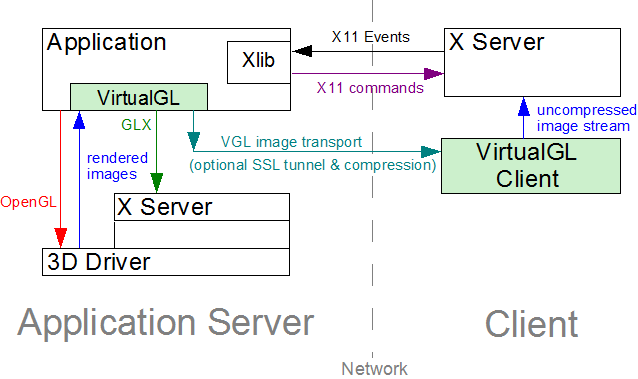
Figure 2.2: The X11 Image Transport with an X Proxy
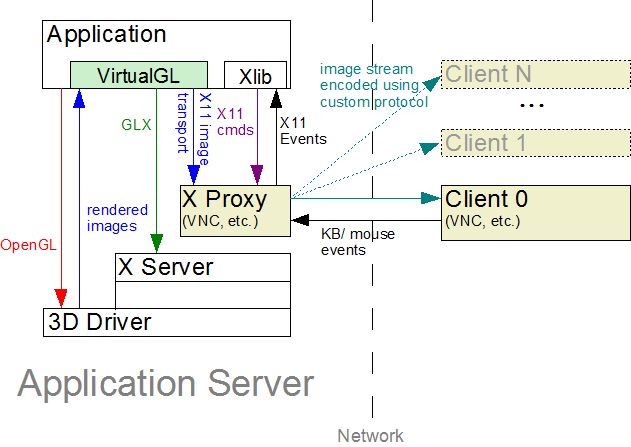
Figure 2.3: The Sun Ray Image Transport
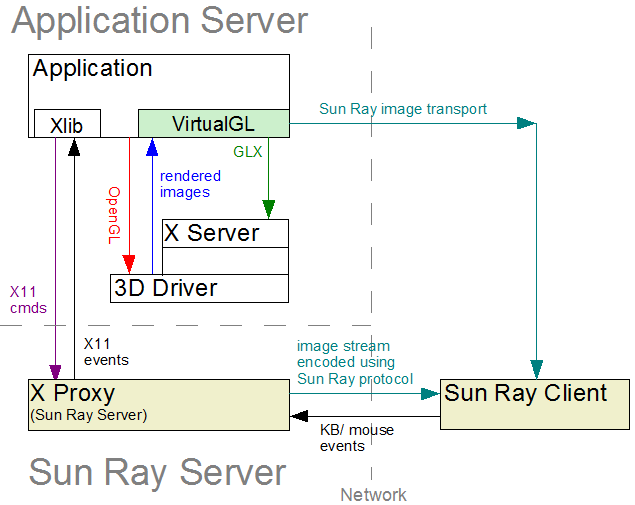
| Server (x86) | Server (x86-64) | Client | |
|---|---|---|---|
| Recommended CPU | Pentium 4, 1.7 GHz or faster (or equivalent)
|
Pentium 4/Xeon with EM64T, or… AMD Opteron or Athlon64, 1.8 GHz or faster
|
Pentium III or Pentium 4, 1.0 GHz or faster (or equivalent) |
| Graphics | Any decent 3D graphics card that supports Pbuffers
|
Any graphics card with decent 2D performance
|
|
| Recommended O/S | |||
| Other Software | X server configured to export True Color (24-bit or 32-bit) visuals | ||
VirtualGL should build and run on Itanium Linux, but it has not been thoroughly tested. Contact us if you encounter any difficulties.
| Server | Client | ||
|---|---|---|---|
| Recommended CPU | Pentium 4/Xeon with EM64T, or… AMD Opteron or Athlon64, 1.8 GHz or faster
|
Pentium III or Pentium 4, 1.0 GHz or faster (or equivalent) | |
| Graphics | nVidia 3D graphics card | Any graphics card with decent 2D performance | |
| O/S | Solaris 10 or higher | ||
| Other Software |
|
|
|
* mediaLib is pre-installed on Solaris 10/x86 and higher, but it is strongly recommended that you download and install the mediaLib 2.5 upgrade from the link above. mediaLib 2.5 improves the performance of VirtualGL significantly on Solaris/x86 systems, when compared to the pre-installed version of mediaLib.
| Server | Client | |
|---|---|---|
| Recommended CPU | UltraSPARC III 900 MHz or faster
|
UltraSPARC III 900 MHz or faster |
| Graphics | Any decent 3D graphics card that supports Pbuffers | Any graphics card with decent 2D performance |
| O/S | Solaris 8 or higher | |
| Other Software |
|
|
| Client | |
|---|---|
| Recommended CPU | Any Intel-based Mac |
| O/S | OS X 10.4 (“Tiger”) or later |
| Other Software |
|
| Client | |
|---|---|
| Recommended CPU | Pentium III or Pentium 4, 1.0 GHz or faster (or equivalent) |
| Graphics | Any graphics card with decent 2D performance |
| O/S | Windows 2000 or later |
| Other Software |
|
The client requirements do not apply to anaglyphic stereo. See Chapter 16 for more details.
| Server | Client | |
|---|---|---|
| Linux | 3D graphics card that supports stereo (example: nVidia Quadro) and is configured to export stereo visuals | |
| Solaris/x86 | ||
| Mac/x86 | ||
| Solaris/Sparc |
|
|
| Windows | N/A |
|
| Client | |
|---|---|
| Linux | 3D graphics card that supports transparent overlays (example: nVidia Quadro) and is configured to export overlay visuals |
| Solaris/x86 | |
| Mac/x86 | |
| Solaris/Sparc |
|
| Windows |
|
VirtualGL must be installed on any machine that will act as a VirtualGL server or as a client for the VirtualGL Image Transport. It is not necessary to install VirtualGL on the client machine if using VNC or another type of X proxy.
turbojpeg-{version}.i386.rpm
for 32-bit systems or turbojpeg-{version}.x86_64.rpm
for 64-bit systems) from the
files
area of the
VirtualGL
SourceForge web-site.
The 64-bit RPM provides both 32-bit and 64-bit TurboJPEG libraries.
.tgz packages are provided for users of non-RPM-based Linux distributions. You can use alien to convert these into .deb packages if you prefer.
rpm -U turbojpeg*.rpm
VirtualGL-{version}.i386.rpm
for 32-bit systems or VirtualGL-{version}.x86_64.rpm
for 64-bit systems) from the
files
area of the
VirtualGL
SourceForge web-site. The 64-bit RPM provides both 32-bit and 64-bit VirtualGL components.
rpm -e VirtualGL rpm -i VirtualGL*.rpm
SUNWvgl-{version}.pkg.bz2
for Sparc or SUNWvgl-{version}-x86.pkg.bz2
for x86) from the
files
area of the
VirtualGL
SourceForge web-site. Both packages provide both 32-bit and 64-bit VirtualGL components.
pkgrm SUNWvgl(answer “Y” when prompted.)
bzip2 -d SUNWvgl-{version}.pkg.bz2
pkgadd -d SUNWvgl-{version}.pkg
Select the SUNWvgl package (usually option 1) from the
menu.
VirtualGL for Solaris installs into /opt/SUNWvgl.
VirtualGL-{version}.dmg)
from the
files
area of the
VirtualGL
SourceForge web-site.
VirtualGL-{version}.pkg
inside the disk image. Follow the instructions to install the Mac
client. The Mac package installs files in the same locations as the
Linux RPM.
VirtualGL-{version}.exe)
from the
files
area of the
VirtualGL
SourceForge web-site.
If you are using a non-RPM-based distribution of Linux or another platform
for which there is not a pre-built VirtualGL binary package available,
then log in as root, download the VirtualGL source tarball (VirtualGL-{version}.tar.gz)
from the
files
area of the
VirtualGL
SourceForge web-site, uncompress it,
cd vgl, and read the contents of BUILDING.txt
for further instructions on how to build and install VirtualGL from
source.
The VirtualGL Sun Ray plugin is a proprietary add-on developed by Sun Microsystems to integrate VirtualGL with the Sun Ray thin client environment. If you plan to use this functionality, then it is recommended that you download and install the Sun Shared Visualization software. This software package is available as a free download (Sun charges for support), and it includes VirtualGL, TurboVNC, the proprietary Sun Ray plugin, enhanced documentation, and enhancements to N1 GridEngine to allow it to manage VirtualGL jobs across a cluster of 3D servers.
As root, issue the following command:
rpm -e VirtualGL
As root, issue the following command:
pkgrm SUNWvgl
Answer “yes” when prompted.
VirtualGL-{version}.pkg
in the list of packages and highlight it
Use the “Add or Remove Programs” applet in the Control Panel (or the “Programs and Features” applet if you’re running Vista.)
TurboVNC must be installed on any machine that will act as a TurboVNC server or client. It is not necessary to install TurboVNC to use the VirtualGL Image Transport. Also, TurboVNC need not necessarily be installed on the same server as VirtualGL.
turbojpeg-{version}.i386.rpm
for 32-bit systems or turbojpeg-{version}.x86_64.rpm
for 64-bit systems) from the
files
area of the
VirtualGL
SourceForge web-site.
The 64-bit RPM provides both 32-bit and 64-bit TurboJPEG libraries.
.tgz packages are provided for users of non-RPM-based Linux distributions. You can use alien to convert these into .deb packages if you prefer.
rpm -U turbojpeg*.rpm
turbovnc-{version}.i386.rpm)
from the
files
area of the
VirtualGL
SourceForge web-site. rpm -U turbovnc*.rpm
SUNWtvnc-{version}.pkg.bz2
for Sparc or SUNWtvnc-{version}-x86.pkg.bz2
for x86) from the
files
area of the
VirtualGL
SourceForge web-site. pkgrm SUNWvgl(answer “Y” when prompted.)
bzip2 -d SUNWtvnc-{version}.pkg.bz2
pkgadd -d SUNWtvnc-{version}.pkg
Select the SUNWtvnc package (usually option 1) from the
menu.
TurboVNC for Solaris installs into /opt/SUNWtvnc.
TurboVNC-{version}.dmg)
from the
files
area of the
VirtualGL
SourceForge web-site.
TurboVNC-{version}.pkg
inside the disk image. Follow the instructions to install the Mac
client. The Mac package installs files in the same locations as the
Linux RPM.
TurboVNC-{version}.exe)
from the
files
area of the
VirtualGL
SourceForge web-site.
If you are using a non-RPM-based distribution of Linux or another platform
for which there is not a pre-built TurboVNC binary package available,
then log in as root, download the TurboVNC source tarball (turbovnc-{version}.tar.gz)
from the
files
area of the
VirtualGL
SourceForge web-site, uncompress it,
cd vnc/vnc_unixsrc, and read the contents of BUILDING.txt
for further instructions on how to build and install TurboVNC from
source.
As root, issue the following command:
rpm -e turbovnc
As root, issue the following command:
pkgrm SUNWtvnc
Answer “yes” when prompted.
TurboVNC-{version}.pkg
in the list of packages and highlight it
Use the “Add or Remove Programs” applet in the Control Panel (or the “Programs and Features” applet if you’re running Vista.)
Sun’s OpenGL library for Solaris/Sparc systems has a special extension called “GLP” which allows VirtualGL to directly access a 3D graphics card even if there is no X server running on the card. GLP greatly improves the overall security of the VirtualGL server, since it eliminates the need to grant X server access to VirtualGL users. In addition, GLP makes it easy to assign VirtualGL jobs to any graphics card in a multi-card system.
When using GLP, the architecture of VirtualGL changes as follows:
Figure 6.1: The VGL Image Transport with a Remote X Server and GLP
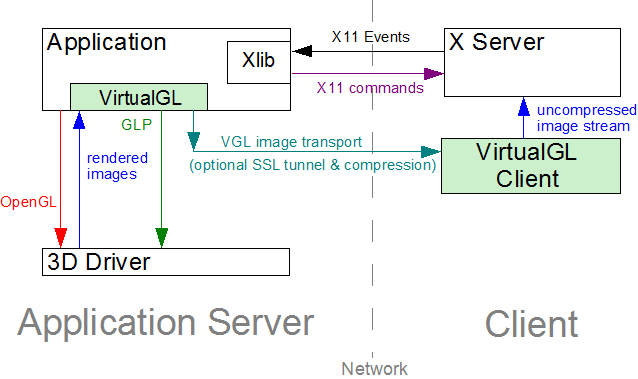
Figure 6.2: The X11 Image Transport with an X Proxy and GLP
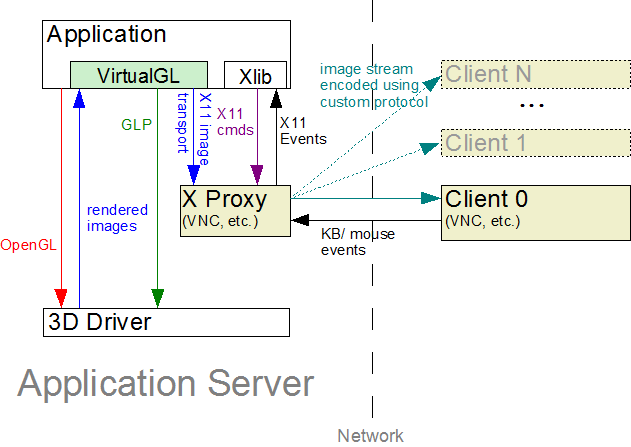
If your system is running Sun OpenGL 1.5 for Solaris/Sparc, it is recommended that you configure it to use GLP:
/opt/VirtualGL/bin/vglserver_config
Configure server for use with VirtualGL in GLP mode.)
Restrict framebuffer device access to vglusers group (recommended)? [Y/n]
vglusers group can run OpenGL applications
on the VirtualGL server (the configuration script will create the vglusers
group if it doesn’t already exist.) This limits the possibility
that an unauthorized user could snoop the 3D framebuffer device(s)
and thus see (or alter) the 3D output of an application running in
VirtualGL.
vglusers
group to log in locally to the server and run OpenGL applications,
then this is probably the best option.
vglusers
group, then edit /etc/group and add root
to the vglusers group. If you choose, you can also add
additional users to the group at this time. Note that any user you
add to vglusers must log out and back in again before
their new group permissions take effect.
/etc/dt/config/GraphicsDevices file as necessary.
This file contains a list of paths to 3D framebuffer devices (such
as /dev/fbs/kfb0, /dev/fbs/jfb0, etc.) that
you wish to use with VirtualGL.
To verify that the system is ready to run VirtualGL, log out of the server, log back into the server using SSh, and execute the following command in the SSh session:
/opt/VirtualGL/bin/glxinfo -d glp
This command should output a list of visuals and complete with no errors.
If you wish VirtualGL to use GLP by default, then you can add
VGL_DISPLAY=glp export VGL_DISPLAY
to /etc/profile. This will cause VirtualGL to use the
first device specified in /etc/dt/config/GraphicsDevices
as the default rendering device. Users can override this default by
setting VGL_DISPLAY in one of their startup scripts (such
as ~/.profile or ~/.login) or by passing
an argument of -d <device> to vglrun
when invoking VirtualGL. See Chapter
19 for more details.
If you plan to use VirtualGL only with GLP, then you can skip this section.
VirtualGL requires access to the server’s 3D graphics card so that it can create off-screen pixel buffers (Pbuffers) and redirect the 3D rendering from applications into these Pbuffers. Unfortunately, accessing a 3D graphics card on Linux and Solaris/x86 systems or on Solaris/Sparc systems without GLP requires going through an X server. On such systems, the only way to share the server’s 3D graphics card among multiple users is to grant those users access to the X server that is running on the 3D graphics card.
It is important to understand the security risks associated with this.
Once X display access is granted to a user, there is nothing that would
prevent that user from logging keystrokes or reading back images from
the X display. Using xauth, one can obtain “untrusted”
X authentication keys which prevent such exploits, but unfortunately,
those untrusted keys also disallow access to the 3D hardware. So it
is necessary to grant full trusted X access to any users that will
need to run VirtualGL. Unless you fully trust the users to whom you
are granting this access, you should avoid logging in locally to the
server’s X display as root unless absolutely necessary.
This section will explain how to configure a VirtualGL server such that selected users can run VirtualGL, even if the server is sitting at the login prompt.
init 3
svcadm disable gdm2-login
/etc/init.d/dtlogin stop
/opt/VirtualGL/bin/vglserver_config
Configure server for use with VirtualGL in GLX mode.)
Restrict local X server access to vglusers group (recommended)? [Y/n]
vglusers group can use VirtualGL (the
configuration script will create the vglusers group if
it doesn’t already exist.) This is the most secure option, since
it prevents any users outside of the vglusers group from
accessing (and thus exploiting) the VirtualGL server’s X display.
Restrict framebuffer device access to vglusers group (recommended)? [Y/n]
vglusers group can run OpenGL applications
on the VirtualGL server (the configuration script will create the vglusers
group if it doesn’t already exist.) This limits the possibility
that an unauthorized user could snoop the 3D framebuffer device(s)
and thus see (or alter) the 3D output of an application running in
VirtualGL.
vglusers
group to log in locally to the server and run OpenGL applications,
then this is probably the best option.
Disable XTEST extension (recommended)? [Y/n]
vglusers group, then edit /etc/group and
add root to the vglusers group. If you choose,
you can also add additional users to the group at this time. Note
that any user you add to vglusers must log out and back
in again before their new group permissions take effect.
init 5
svcadm enable gdm2-login
/etc/init.d/dtlogin start
To verify that the system is ready to run VirtualGL, log out of the server, log back into the server using SSh, and execute the following commands in the SSh session:
vglusersxauth merge /etc/opt/VirtualGL/vgl_xauth_key xdpyinfo -display :0 /opt/VirtualGL/bin/glxinfo -display :0
NOTE: xauth and xdpyinfo are in /usr/openwin/bin on Solaris systems.
xdpyinfo -display :0 /opt/VirtualGL/bin/glxinfo -display :0
Both commands should output a list of visuals and complete with no
errors. If you chose to disable the XTEST extension, then check the
output of xdpyinfo to verify that XTEST does
not show up in the list of extensions.
The server’s SSh daemon should have the X11Forwarding
option enabled and the UseLogin option disabled. This
is configured in sshd_config, the location of which varies
depending on your distribution of SSh. Linux and Solaris 10 systems
generally keep this in /etc/ssh, whereas Blastwave OpenSSh
keeps it in /opt/csw/etc and SunFreeware OpenSSh keeps
it in /usr/local/etc.
You can use the vglserver_config script to restore the
security settings that were in place before VirtualGL was installed.
Option 2 (Unconfigure server for use with VirtualGL in GLX mode)
will remove any shared access to the server’s X display and thus
prevent VirtualGL from accessing the 3D hardware in that manner. Option
2 will also re-enable the XTEST extension on the server’s X display.
Both Option 2 and Option 4 (Unconfigure server for use with VirtualGL in GLP mode)
will restore the framebuffer device permissions to their default (by
default, only root or the user that is currently logged into the system
locally can access the framebuffer devices.)
NOTE: Unconfiguring the server does not remove the vglusers group or the /etc/dt/config/GraphicsDevices file.
After selecting Option 2, you must restart the display manager before the changes will take effect.
C:\Program Files\Hummingbird\Connectivity\9.00\Exceed)
to the system PATH environment if it isn’t already
there.
If you are using the “Classic View” mode of XConfig, open the “Protocol” applet instead.
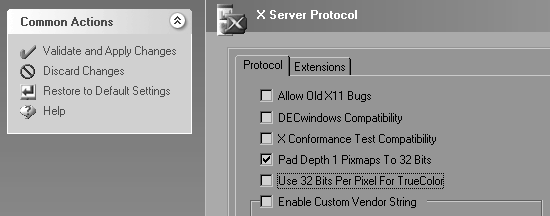
If you are using the “Classic View” mode of XConfig, open the “Performance” applet instead.
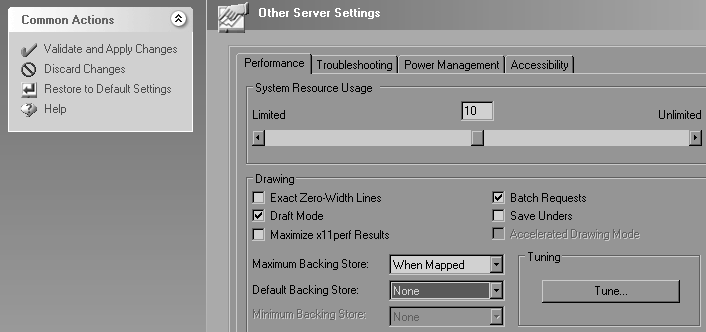
VirtualGL has the ability to take advantage of the MIT-SHM extension in Hummingbird Exceed to accelerate image drawing on Windows. This can improve the overall performance of the VirtualGL pipeline by as much as 20% in some cases.
The bad news is that this extension is not consistently implemented across all versions of Exceed. In particular, Exceed 8, Exceed 9, and Exceed 2008 require patches to make it work properly. If you are using one of these versions of Exceed, you will need to obtain the following patches from the Hummingbird support site:
| Product | Patches Required | How to Obtain |
|---|---|---|
| Hummingbird Exceed 8.0 | hclshm.dll v9.0.0.1 (or higher)xlib.dll v9.0.0.3 (or higher)exceed.exe v8.0.0.28 (or higher) |
Download all patches from the Hummingbird support site. (Hummingbird WebSupport account required) |
| Hummingbird Exceed 9.0 | hclshm.dll v9.0.0.1 (or higher)xlib.dll v9.0.0.3 (or higher)exceed.exe v9.0.0.9 (or higher) |
exceed.exe can be patched by running Hummingbird Update.All other patches must be downloaded from the Hummingbird support site. (Hummingbird WebSupport account required) |
| Hummingbird Exceed 2008 | xlib.dll v13.0.1.235 (or higher) |
Download all patches from the Hummingbird support site. (Hummingbird WebSupport account required) |
No patches should be necessary for Exceed 10, 2006, or 2007.
Next, you need to enable the MIT-SHM extension in Exceed:
If you are using the “Classic View” mode of XConfig, open the “Protocol” applet instead.
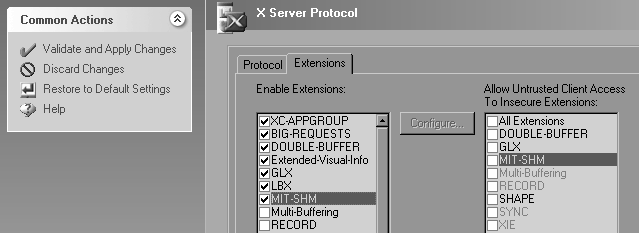
This mode is recommended for use on secure local-area networks. The X11 traffic is encrypted, but the VirtualGL image stream is left unencrypted to maximize performance.
/opt/VirtualGL/bin/vglconnect {user}@{server}
Replace {user} with your user account name on
the VirtualGL server and {server} with the hostname
or IP address of that server.
/opt/VirtualGL/bin/vglrun [vglrun options] {application_executable_or_script} {arguments}
Consult Chapter 19
for more information on vglrun command line options.
DISPLAY environment
variable to match the display on which Exceed is listening. Example:
set DISPLAY=:0.0
If you only ever plan to use one Exceed session at a time, then you can set the DISPLAY environment variable in your global user environment (Control Panel–>System–>Advanced–>Environment Variables.)
cd /d "c:\program files\virtualgl-{version}-{build}"
vglconnect {user}@{server}
Replace {user} with your user account name on
the VirtualGL server and {server} with the hostname
or IP address of that server.
/opt/VirtualGL/bin/vglrun [vglrun options] {application_executable_or_script} {arguments}
Consult Chapter 19
for more information on vglrun command line options.
As with the previous mode, this mode performs optimally on local-area networks. However, it is less secure, since both the X11 traffic and the VGL image stream are unencrypted. This mode is primarily useful in grid environments where you may not know ahead of time which server will execute a VirtualGL job. It is assumed that the “submit host” (the machine into which you connect with SSh) and the “execute hosts” (the machines that will run VirtualGL jobs) share the same home directories and reside in the same domain.
Some newer Linux and Solaris distributions ship with default settings that do not allow TCP connections into the X server. Such systems cannot be used as clients with this procedure unless they are reconfigured to allow X11 TCP connections.
The procedure for this mode is identical to the procedure for X11
forwarding, except that you should pass a
-x argument to vglconnect when connecting
to the server:
/opt/VirtualGL/bin/vglconnect -x {user}@{server}
This mode encrypts the VGL image stream and, when used in conjunction with X11 forwarding, provides a completely secure solution. However, enabling SSL encryption can reduce VirtualGL’s performance by as much as 20% on high-speed networks such as Ethernet.
The procedure for this mode is identical to the procedure for X11
forwarding, except that you should pass an
argument of +s to vglrun when starting a
3D application using VirtualGL. You can also set the environment variable
VGL_SSL to 1 on the VirtualGL server prior
to invoking vglrun. (see Chapter
19 for more details.)
This mode is useful when either the VirtualGL server or the client machine are behind restrictive firewalls and only SSh connections are allowed through. Both the VGL image stream and the X11 traffic are tunneled through the SSh connection, and thus this mode provides a completely secure solution. However, using SSh tunneling can reduce VirtualGL’s performance by anywhere from 20-40% on high-speed networks such as Ethernet.
The procedure for this mode is identical to the procedure for X11
forwarding, except that you should pass a
-s argument to vglconnect when connecting
to the server:
/opt/VirtualGL/bin/vglconnect -s {user}@{server}
vglconnect will make two SSh connections into the server,
the first to find an open port on the server and the second to create
the secure image tunnels and open the secure shell. If you are not
using an SSh agent to create password-less logins, then this mode will
require you to enter your password twice.
vglconnect -s can be used to create multi-layered
SSh tunnels. For instance, if the VirtualGL server is not directly
accessible from the Internet, you can use vglconnect -s
to connect to a gateway server, then use vglconnect -s
again on the gateway server to connect to the VirtualGL server. Both
the X11 and the VGL image traffic will be forwarded from the VirtualGL
server through the gateway and to the client.
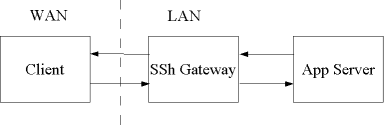
When using the VGL image transport over Gigabit Ethernet or faster
networks, it may be desirable to disable image compression. This can
be accomplished by passing an argument of -c rgb
to vglrun or setting the environment variable VGL_COMPRESS
to rgb on the VirtualGL server machine. Disabling image
compression will reduce VirtualGL’s server and client CPU usage
by 50% or more, but the tradeoff is that it will also increase VirtualGL’s
network usage by a factor of 10 or more. Thus, disabling image compression
is not recommended unless you are using switched Gigabit Ethernet (or
faster) infrastructure and have plenty of bandwidth to spare.
The VirtualGL Client application receives encoded and/or compressed
images on a dedicated TCP socket, decodes and/or decompresses the images,
and draws the images into the appropriate X window. In previous versions
of VirtualGL, it was necessary to manually start the VirtualGL Client
prior to connecting to the server, but the new vglconnect
script wraps both vglclient and SSh to greatly simplify
the process of creating VGL Image Transport connections. One consequence
of this ease of use is that the actual workings of vglclient
are hidden from view, which makes it a bit more difficult to see the
cause of connection failures and other issues as they happen.
vglconnect invokes vglclient with an argument
of -detach, which causes vglclient to completely
detach from the console and run as a background daemon. It will remain
running silently in the background, accepting VGL Image Transport connections
for the X display on which it was started, until the X server is reset
or until the vglclient process is explicitly killed.
Logging out of the X server will reset the X server and thus kill all
vglclient instances that are attached to it. You can
also explicitly kill all instances of vglclient running
under your user account by invoking
vglclient -kill
(vglclient is in /opt/VirtualGL/bin on Linux/Mac/Solaris
systems and in c:\program files\virtualgl-{version}-{build}
on Windows systems.)
vglconnect instructs vglclient to redirect
all of its console output to a log file named {home}/.vgl/vglconnect-{hostname}-{display}.log,
where {home} is the path of the current user’s
home directory (%USERPROFILE% on Windows systems), {hostname}
is the name of the computer running vglconnect, and {display}
is the name of the current X display (read from the DISPLAY
environment or passed to vglconnect using the -display
argument.) In the event that something goes wrong, this log file is
the first place to check.
When vglclient successfully starts on a given X display,
it stores its listener port numbers in a pair of root window properties
on the X display. If other vglclient instances attempt
to start on the same X display, they read the X window properties,
determine that another vglclient instance is already running,
and exit to allow the first instance to retain control. vglclient
will clean up these X properties under most circumstances, even if
it is explicitly killed. But under rare circumstances (if sent a SIGKILL
signal on Unix, for instance), a vglclient instance may
exit uncleanly and leave the X properties set. In these cases, it
may be necessary to add an argument of -force to vglconnect
the next time you use it. This tells vglconnect to start
a new vglclient instance, regardless of whether vglclient
thinks that there is already an instance running on this X display.
Alternately, you can simply reset your X server to clear the orphaned
X window properties.
To retain compatibility with previous versions of VirtualGL, the first
vglclient instance on a given machine will attempt to
listen on port 4242 for unencrypted connections and 4243 for SSL connections.
If it fails to obtain one of those ports, because another application
or another vglclient instance is already using them, then
vglclient will try to obtain a free port in the range
of 4200-4299. Failing that, it will request a free port from the operating
system.
In a nutshell: if you only ever plan to run one X server at a time
on your client machine, which means that you’ll only ever need
one instance of vglclient at a time, then it is sufficient
to open inbound ports 4242 and 4243 in your client machine’s
firewall. If you plan to run multiple X servers on your client machine,
which means that you will need to run multiple vglclient
instances, then you may wish to open ports 4200-4299. Similarly, if
you are running vglclient on a multi-user TurboVNC or
Sun Ray server that has a firewall, then you may wish to open ports
4200-4299 in the server’s firewall. Opening ports 4200-4299
will accommodate up to 50 separate vglclient instances.
More instances than that cannot be accommodated on a firewalled machine,
unless the firewall is able to create rules based on application executables
instead of listening ports.
Note that it is not necessary to open any inbound ports in the firewall to use the VGL Image Transport with SSh Tunneling.
Referring to Chapter 2, the X11 Image Transport bypasses VirtualGL’s internal image compressor and instead draws the rendered 3D images to an X server using standard X11 drawing commands. Since this results in the images being sent uncompressed to the X server, the X11 Image Transport is designed to be used with an “X Proxy.” An X proxy acts as a virtual X server, receiving X11 commands from the application (and from VirtualGL), rendering the X11 commands into images, compressing the resulting images, and sending the compressed images over the network to a client or clients.
Since VirtualGL is sending rendered 3D images to the X proxy at a very fast rate, the proxy must be able to compress the images very quickly in order to keep up. But, unfortunately, most X proxies can’t. They simply aren’t designed for the types of full-screen video workloads that VirtualGL generates. Therefore, the VirtualGL Project provides an optimized X proxy called “TurboVNC”, which is based on the Virtual Network Computing (VNC) standard (more specifically, on the TightVNC variant thereof.)
On the surface, TurboVNC behaves very similarly to its parent project, but TurboVNC has been tuned to provide interactive performance for the types of full-screen video workloads that VirtualGL produces. On these types of image workloads, TurboVNC performs as much as an order of magnitude faster than TightVNC, uses more than an order of magnitude less CPU time to compress each frame, and it produces comparable compression ratios. Part of this speedup comes from the use of TurboJPEG, the same high-speed vector-optimized JPEG codec used by the VGL Image Transport. Another large part of the speedup comes from bypassing the color compression features of TightVNC. TightVNC performs very CPU-intensive analysis on each image tile to determine whether the tile will compress better using color compression or JPEG. But for the types of images that a 3D application generates, it is almost never the case that color compression compresses better than JPEG, so TurboVNC bypasses this analysis to improve performance. TurboVNC also has the ability to hide network latency by decompressing and drawing a frame on the client while the next frame is being fetched from the server, and this can improve performance dramatically on high-latency connections. TurboVNC additionally provides client-side double buffering, full support for Solaris, and other tweaks.
The most common (and optimal) way to use TurboVNC is to set it up on the same server that is running VirtualGL. This allows VirtualGL to send its rendered 3D images to TurboVNC through shared memory rather than sending them over a network.
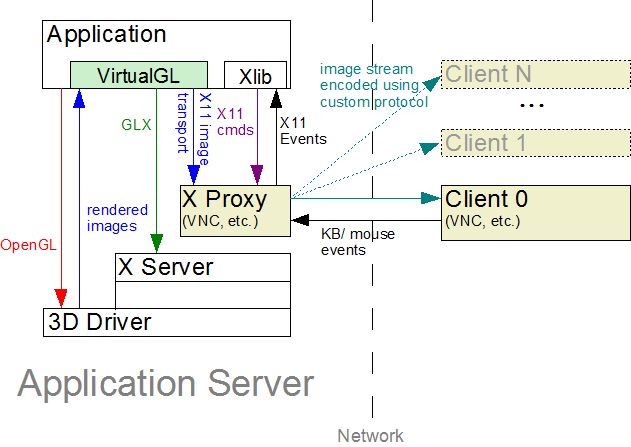
ssh {user}@{server}
"c:\program files\turbovnc\putty" {user}@{server}
Replace {user} with your user account name on
the VirtualGL server and {server} with the hostname
or IP address of that server.
/opt/TurboVNC/bin/vncserver
New 'X' desktop is my_server:1
/opt/TurboVNC/bin/vncviewer
| Windows TurboVNC viewer | Linux/Mac/Solaris TurboVNC viewer |
|---|---|
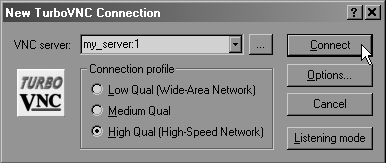 |
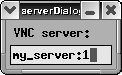 |
| Windows TurboVNC viewer | Linux/Mac/Solaris TurboVNC viewer |
|---|---|
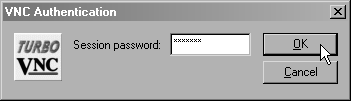 |
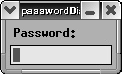 |
/opt/VirtualGL/bin/vglrun [vglrun options] {application_executable_or_script} {arguments}
VirtualGL will detect that the X display connection is local and will
automatically enable the X11 Image Transport.
vglrun command line options.
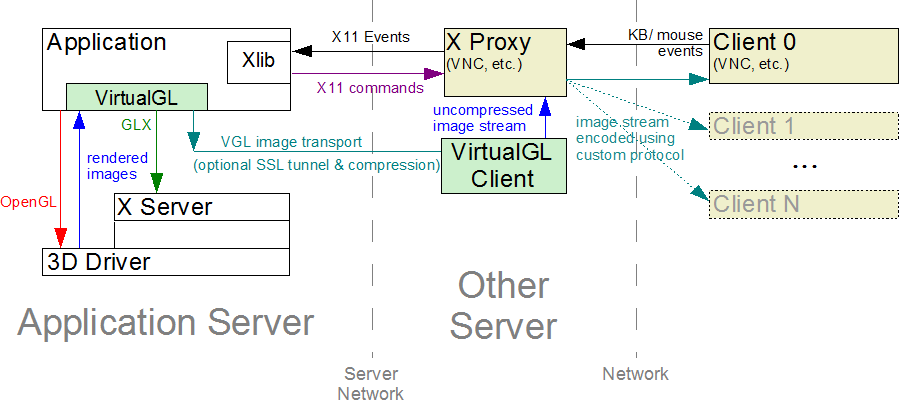
If TurboVNC and VirtualGL are running on different servers, then it is desirable to use the VGL Image Transport to send images from the VirtualGL server to the TurboVNC server. It is also desirable to disable image compression in the VGL Image Transport. Otherwise, the images would have to be compressed by the VirtualGL server, decompressed by the VirtualGL Client, then recompressed by the TurboVNC server, which is a waste of CPU resources. However, sending images uncompressed over a network requires a fast network (generally, Gigabit Ethernet or faster.) So there needs to be a fast link between the VirtualGL server and the TurboVNC server for this procedure to perform well.
The procedure for using the VGL Image Transport to transmit images from a VirtualGL server to a TurboVNC server is the same as the procedure for using the VGL Image Transport to transmit images to a remote X server, with the following notable differences:
VGL_COMPRESS to rgb
or passing an argument of -c rgb to vglrun
when launching VirtualGL. Otherwise, VirtualGL will detect that the
connection to the X server is remote, and it will automatically try
to enable JPEG compression.
Closing the TurboVNC viewer disconnects from the TurboVNC server session, but the TurboVNC server session is still running on the server machine (as are any applications that you may have started in it), and you can reconnect to the session at any time.
To kill a TurboVNC server session:
c:\Program Files\TurboVNC\putty.exe on
Windows clients), log into the machine that is running the TurboVNC
server session that you wish to kill.
/opt/TurboVNC/bin/vncserver -kill :{n}
Replace {n} with the X display number of the
TurboVNC server session you wish to kill.
To list the X display numbers and process ID’s of all TurboVNC server sessions that are currently running under your user account on this machine, run
/opt/TurboVNC/bin/vncserver -list
When a TurboVNC server session is created, it automatically launches a miniature web server that serves up a Java TurboVNC viewer applet. This Java TurboVNC viewer can be used to connect to the TurboVNC server from a machine that does not have a native TurboVNC viewer installed (or a machine for which no native TurboVNC viewer is available.) The Java viewer is significantly slower than the native viewer on high-speed networks, but on low-speed networks the Java viewer and native viewers have comparable performance. The Java viewer does not currently support double buffering.
To use the Java TurboVNC viewer, point your web browser to:
http://{turbovnc_server}:{5800+n}
where {turbovnc_server} is the hostname or IP
address of the TurboVNC server machine, and n
is the X display number of the TurboVNC server session to which you
want to connect.
Example: If the TurboVNC server is running on X display my_server:1,
then point your web browser to:
http://my_server:5801
The level of image compression in TurboVNC can be adjusted to balance the (sometimes conflicting) goals of high image quality and high performance. The more TurboVNC compresses an image, the more grainy the resulting image becomes. But these lower quality levels also require less network bandwidth and can thus improve the overall performance of TurboVNC on slower networks.
There are three options that control the level of image compression in TurboVNC:
In the Windows TurboVNC Viewer, these parameters can be adjusted by accessing the Options dialog box (click the “Options” button in the “TurboVNC Connection” dialog box or, after connecting to the server, click on the Connection Options button in the toolbar.) In the Unix TurboVNC viewer, press F8 after connecting to bring up the options menu. In the Java viewer, click on the Options button at the top of the browser window.
The TurboVNC Viewer provides three “connection profiles”, corresponding to three of the most useful levels of JPEG image compression:
| Connection profile | JPEG image quality | JPEG chrominance subsampling | Notes |
|---|---|---|---|
| “Low Quality” | 30 | 4x | This is generally about the lowest usable JPEG quality. It produces very noticeable image compression artifacts but will allow TurboVNC to perform optimally on broadband connections. If image quality is more critical than performance, then use one of the other connection profiles or take advantage of the “Lossless Refresh” feature. |
| “Medium Quality” | 80 | 2x | This profile produces some minor, but generally not very noticeable, image compression artifacts. All else being equal, this profile uses approximately twice the network bandwidth of the “Low Quality” profile and half the bandwidth of the “High Quality” profile, making it appropriate for medium-speed networks such as 10 Megabit ethernet. |
| “High Quality” | 95 | 1x | This profile should be perceptually lossless (that is, it should produce no noticeable image compression artifacts) for most applications. It requires a great deal of network bandwidth, however, and is generally not recommended except on 50 Megabit/second and faster networks. |
In the Windows TurboVNC Viewer, there are three buttons in the “TurboVNC
Connection” dialog box that allow you to easily select the connection
profile. In the Java viewer, the same thing is accomplished by clicking
the “Options” button at the top of the browser window.
With the Linux/Mac/Solaris TurboVNC Viewer, the “High Quality”
profile is the default, and you can use the -lowqual and
-medqual command line options to vncviewer
to switch to the “Low Quality” or “Medium Quality”
profiles. You can also press the F8 key after connecting to pop up
a menu from which you can select a different connection profile.
TurboVNC can optionally encode images as RGB, which is fully lossless and uncompressed, but this mode does not perform well except on extremely fast networks. Another option for quality-critical applications is the “Lossless Refresh” feature. Lossless Refresh causes the server to send a mathematically lossless (Zlib-compressed RGB) copy of the current screen to the viewer. So, for instance, a user can rotate/pan/zoom an object in their application using a very lossy quality setting, then when that user is ready to interpret or analyze the object closely, they can request a lossless refresh of the screen.
To perform a lossless refresh, press CTRL-ALT-SHIFT-L in the Windows TurboVNC Viewer (or click on the Lossless Refresh toolbar icon.) In the Unix/Linux TurboVNC Viewer, select “Lossless Refresh” from the F8 popup menu. In the Java TurboVNC Viewer, click the “Lossless Refresh” button at the top of the browser window.
Normally, the connection between the TurboVNC server and the TurboVNC viewer is completely unencrypted, but securing that connection can be easily accomplished by using the port forwarding feature of Secure Shell (SSh.) After you have started a TurboVNC server session on the server machine, open a new SSh connection into the server machine using the following command line:
ssh -L {5900+n}:localhost:{5900+n} {user}@{server}
"c:\program files\turbovnc\putty" -L {5900+n}:localhost:{5900+n} {user}@{server}
Replace {user} with your user account name on
the TurboVNC server and {server} with the hostname
or IP address of that server. Replace n with
the X display number of the TurboVNC server session to which you want
to connect.
For instance, if you wish to connect to display :1 on
server my_server using user account my_user,
you would type:
ssh -L 5901:localhost:5901 my_user@my_server
"c:\program files\turbovnc\putty" -L 5901:localhost:5901 my_user@my_server
After the SSh connection has been established, you can then launch
the TurboVNC viewer and point it to localhost:{n}
(localhost:1 in the above example.)
For LAN connections and other high-speed networks, tunneling the TurboVNC connection over SSh will reduce performance by as much as 20-40%. But for wide-area networks, broadband, etc., there is no performance penalty for using SSh tunneling with TurboVNC.
For more detailed instructions on the usage of TurboVNC:
man -M /opt/TurboVNC/man {vncserver | Xvnc | vncviewer | vncconnect | vncpasswd}
The TightVNC documentation:
http://www.tightvnc.com/docs.html
might also be helpful, since TurboVNC is based on TightVNC and shares many of its features.
The previous chapter described how to use VirtualGL with TurboVNC, but much of this information is also applicable to other X proxies, such as RealVNC, NX, etc. Generally, none of these other solutions will provide anywhere near the performance of TurboVNC, but some of them have capabilities that TurboVNC lacks (NX, for instance, can do seamless windows.)
VirtualGL reads the value of the DISPLAY environment variable
to determine whether to enable the X11 Image Transport by default.
If DISPLAY begins with a colon (“:”)
or with “unix:”, then VirtualGL will assume
that the X server connection is local and will enable the X11 Image
Transport as the default. This should effectively make the X11 Image
Transport the default for most X proxies, but if for some reason that
doesn’t occur, then you can force the use of the X11 Image Transport
by setting VGL_COMPRESS to proxy or passing
an argument of -c proxy to vglrun.
As described in Chapter 2, the Sun Ray environment consists of both an X proxy and an ultra-thin hardware client. If the proprietary VirtualGL Sun Ray plugin is not used, then the Sun Ray server can be treated just like any other X proxy and used with either the X11 Image Transport or the VGL Image Transport, as described in Chapter 9 and Chapter 10.
If, however, the Sun Ray plugin is installed on the VirtualGL server, then a slightly different procedure is required to connect to that server and use the Sun Ray Image Transport. This procedure assumes that VirtualGL is running on a different machine than the Sun Ray server.
ssh -X {user}@{server}
Replace {user} with your user account name on
the VirtualGL server and {server} with the hostname
or IP address of that server.
/opt/VirtualGL/bin/vglrun [vglrun options] {application_executable_or_script} {arguments}
Consult Chapter 19
for more information on vglrun command line options.
Note that this procedure is substantially similar to the X11
Forwarding procedure used with the VGL Image
Transport, except that it invokes ssh directly rather
than using the vglconnect wrapper script. vglconnect
launches vglclient, and vglclient is not
needed when using the Sun Ray Image Transport.
If the VirtualGL Sun Ray plugin is installed on a VirtualGL server machine, then VirtualGL will try to use the Sun Ray Image Transport when displaying 3D applications from that server to a Sun Ray. However, the Sun Ray Image Transport requires that the Sun Ray client be on a network that is accessible from the VirtualGL server. Some Sun Ray deployments place the clients on a private network that is visible only to the Sun Ray server, and the Sun Ray Image Transport cannot be used in such cases (unless VirtualGL is running on the Sun Ray server itself, but that defeats the purpose of the Sun Ray Image Transport.) If VirtualGL detects that it is running in a Sun Ray environment but is unable to use the Sun Ray Image Transport, then it will fall back to using the X11 Image Transport.
vglrun and Shell Scriptsvglrun can be used to launch either binary executables
or shell scripts, but there are a few things to keep in mind when using
vglrun to launch a shell script. When you vglrun
a shell script, the VirtualGL faker library will be preloaded into
every executable that the script launches. Normally this is innocuous,
but if the script calls any executables that are setuid and/or setgid,
then the dynamic linker will refuse to preload the VirtualGL faker
library into those executables. The following warning will be printed
out for each setuid/setgid executable that the script tries to launch:
ERROR: ld.so: object 'librrfaker.so' from LD_PRELOAD cannot be preloaded: ignored.
ld.so.1: warning: librrfaker.so: open failed: No such file in secure directories
On Solaris and on newer versions of Linux (Enterprise Linux 3 and later), the executable will continue to run, but without VirtualGL preloaded into it. That may be a problem, if the setuid/setgid executable was a 3D application that was intended to be used with VirtualGL. To further complicate matters, some older versions of Linux will refuse to launch setuid/setgid executables at all if one attempts to preload VirtualGL into them.
There are a couple of ways to work around this issue. Probably the
safest way is to simply edit the application script and make it store
the value of the LD_PRELOAD environment variables until
right before the application executable is launched. For instance,
take the following application script (please):
Initial contents of application.sh:
#!/bin/sh some_setuid_executable some_application_executable
You could modify the script as follows:
application.sh:
#!/bin/sh LD_PRELOAD_32_SAVE=$LD_PRELOAD_32 LD_PRELOAD_64_SAVE=$LD_PRELOAD_64 LD_PRELOAD_32= LD_PRELOAD_64= export LD_PRELOAD_32 LD_PRELOAD_64 some_setuid_executable LD_PRELOAD_32=$LD_PRELOAD_32_SAVE LD_PRELOAD_64=$LD_PRELOAD_64_SAVE export LD_PRELOAD_32 LD_PRELOAD_64 some_application_executable
application.sh:
#!/bin/sh LD_PRELOAD_SAVE=$LD_PRELOAD LD_PRELOAD= export LD_PRELOAD some_setuid_executable LD_PRELOAD=$LD_PRELOAD_SAVE export LD_PRELOAD some_application_executable
You can also force VirtualGL to be preloaded into setuid/setgid executables, but please be aware of the security ramifications of this before you do it. By applying one of the following workarounds, you are essentially telling the operating system that you trust the security and stability of the VirtualGL code as much as you trust the security and stability of the operating system. And while we’re flattered, we’re not sure that we’re necessarily deserving of that accolade, so if you are in a security critical environment, apply the appropriate level of paranoia here.
To force VirtualGL to be preloaded into setuid/setgid executables on
Linux, make librrfaker.so a setuid executable. To do
this, run the following command as root:
chmod u+s /usr/lib/librrfaker.so
On 64-bit Linux systems, also run:
chmod u+s /usr/lib64/librrfaker.so
On Solaris, you can force VirtualGL to be preloaded into setuid/setgid
executables by adding the VirtualGL library directories to the Solaris
“secure path.” Solaris keeps a tight lid on what goes
into /usr/lib and /lib, and by default, it
will only allow libraries in those paths to be preloaded into an executable
that is setuid and/or setgid. Generally, 3rd party packages are verboden
from installing anything into /usr/lib or /lib.
But you can use the crle utility to add other directories
to the operating system’s list of secure paths. In the case
of VirtualGL, you would execute the following commands (as root):
crle -u -s /opt/SUNWvgl/lib crle -64 -u -s /opt/SUNWvgl/lib/64
vglrun on Solaris has two additional options that are
relevant to launching scripts:
vglrun -32 {script}
will preload VirtualGL only into 32-bit executables called by a script, whereas
vglrun -64 {script}
will preload VirtualGL only into 64-bit executables. So if, for instance,
the setuid executable that the script is invoking is 32-bit and the
application executable is 64-bit, then you could use vglrun -64
to launch the application script.
The lion’s share of OpenGL applications are dynamically linked
against libGL.so, and thus libGL.so is automatically
loaded whenever the application loads. Whenever vglrun
is used to launch such applications, VirtualGL is loaded ahead of libGL.so,
meaning that OpenGL and GLX symbols are resolved from VirtualGL first
and the “real” OpenGL library second.
However, some applications (particularly games) are not dynamically
linked against libGL.so. These applications typically
call dlopen() and dlsym() later on in the
program’s execution to manually load OpenGL and GLX symbols from
libGL.so. Such applications also generally provide a
mechanism (usually either an environment variable or a command line
argument) which allows the user to specify a library that can be loaded
instead of libGL.so.
So let’s assume that you just downloaded the latest version of
the Linux game Foo Wars from the Internet, and (for whatever reason)
you want to run the game in a VNC session. The game provides a command
line switch -g which can be used to specify an OpenGL
library to load other than libGL.so. You would launch
the game using a command line such as this:
vglrun foowars -g /usr/lib/librrfaker.so
You still need to use vglrun to launch the game, because
VirtualGL must also intercept a handful of X11 calls. Using vglrun
allows VGL to intercept these calls, whereas using the game’s
built-in mechanism for loading a substitute OpenGL library allows VirtualGL
to intercept the GLX and OpenGL calls.
In some cases, the application doesn’t provide an override mechanism
such as the above. In these cases, you should pass an argument of
-dl to vglrun when starting the application.
For example:
vglrun -dl foowars
Passing -dl to vglrun forces another library
to be loaded ahead of VirtualGL and libGL.so. This new
library intercepts any calls to dlopen() and forces the
application to open VirtualGL instead of libGL.so.
Chapter 15 contains specific recipes for getting a variety of games and other applications to work with VirtualGL.
Chromium is a powerful framework for performing various types of parallel OpenGL rendering. It is usually used on clusters of commodity Linux PC’s to divide up the task of rendering scenes with large geometries or large pixel counts (such as when driving a display wall.) Chromium is most often used in one of three configurations:
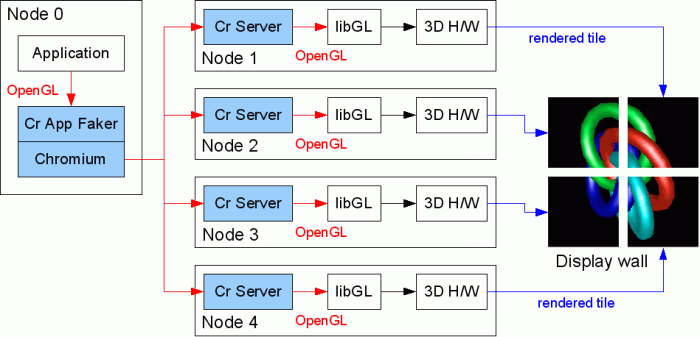
Sort-First Rendering (Image-Space Decomposition) is used to overcome the fill rate limitations of individual graphics cards. When configured to use sort-first rendering, Chromium divides up the scene based on which polygons will be visible in a particular section of the final image. It then instructs each node of the cluster to render only the polygons that are necessary to generate the image section (“tile”) for that node. This is primarily used to drive high-resolution displays that would be impractical to drive from a single graphics card due to limitations in the card’s framebuffer memory, processing power, or both. Configuration 1 could be used, for instance, to drive a CAVE, video wall, or even an extremely high-resolution monitor. In this configuration, each Chromium node generally uses all of its screen real estate to render a section of the multi-screen image.
VirtualGL is generally not very useful with Configuration 1. You could
theoretically install a separate copy of VirtualGL on each display
node and use it to redirect the output of each crserver
instance to a multi-screen X server running elsewhere on the network.
But there would be no way to synchronize the screens on the remote
end. Chromium uses DMX to synchronize the screens in a multi-screen
configuration, and VirtualGL would have to be made DMX-aware for it
to perform the same job. Maybe at some point in the future …
If you have a need for such a configuration,
let
us know.
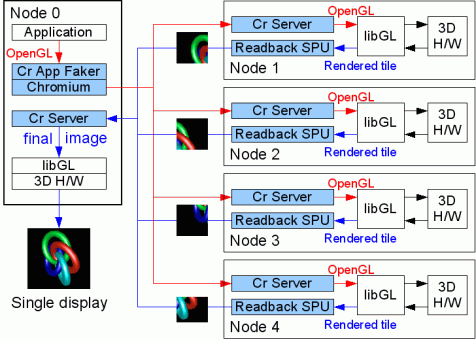
Configuration 2 uses the same sort-first principle as Configuration 1, except that each tile is only a fraction of a single screen, and the tiles are recombined into a single window on Node 0. This configuration is perhaps the least often used of the three, but it is useful in cases where the scene contains a large amount of textures (such as in volume rendering) and thus rendering the whole scene on a single node would be prohibitively slow due to fill rate limitations.
In this configuration, the application is allowed to choose a visual,
create an X window, and manage the window as it would normally do.
But all other OpenGL and GLX activity is intercepted by the Chromium
App Faker (CrAppFaker) so that the rendering task can be split up among
the rendering nodes. Once each node has rendered its section of the
final image, the tiles get passed back to a Chromium Server (CrServer)
process running on Node 0. This CrServer process attaches to the previously-created
application window and draws the pixels into it using glDrawPixels().
The general strategy for making this work with VirtualGL is to first
make it work without VirtualGL and then insert VirtualGL only into
the processes that run on Node 0. VirtualGL must be inserted into
the CrAppFaker process to prevent CrAppFaker from sending glXChooseVisual()
calls to the X server (which would fail if the X server is a VNC server
or otherwise does not provide GLX.) VirtualGL must be inserted into
the CrServer process on Node 0 to prevent it from sending glDrawPixels()
calls to the X server (which would effectively send uncompressed images
over the network.) Instead, VirtualGL forces CrServer to draw into
a Pbuffer, and VGL takes charge of transmitting those pixels to the
destination X server in the most efficient way possible.
Since Chromium uses dlopen() to load the system’s
OpenGL library, preloading VirtualGL into the CrAppFaker and CrServer
processes using vglrun is not sufficient. Fortunately,
Chromium provides an environment variable, CR_SYSTEM_GL_PATH,
which allows one to specify an alternate path in which it will search
for the system’s libGL.so. The VirtualGL packages
for Linux and Solaris include a symbolic link named libGL.so
which really points to the VirtualGL faker library (librrfaker.so)
instead. This symbolic link is located in its own isolated directory,
so that directory can be passed to Chromium in the CR_SYSTEM_GL_PATH
environment variable, thus causing Chromium to load VirtualGL rather
than the “real” OpenGL library. Refer to the following
table:
| 32-bit Applications | 64-bit Applications |
|---|---|
/opt/VirtualGL/fakelib |
/opt/VirtualGL/fakelib/64 |
CR_SYSTEM_GL_PATH setting required to use VirtualGL with ChromiumRunning the CrServer in VirtualGL is simply a matter of setting this
environment variable and then invoking crserver with vglrun.
For example:
export CR_SYSTEM_GL_PATH=/opt/VirtualGL/fakelib vglrun crserver
In the case of CrAppFaker, it is also necessary to set VGL_GLLIB
to the location of the “real” OpenGL library (example:
/usr/lib/libGL.so.1.) CrAppFaker creates its own fake
version of libGL.so which is really just a copy of Chromium’s
libcrfaker.so. So VirtualGL, if left to its own devices,
will unwittingly try to load libcrfaker.so instead of
the “real” OpenGL library. Chromium’s libcrfaker.so
will in turn try to load VirtualGL again, and an endless loop will
occur.
So what we want to do is something like this:
export CR_SYSTEM_GL_PATH=/opt/VirtualGL/fakelib export VGL_GLLIB=/usr/lib/libGL.so.1 crappfaker
CrAppFaker will copy the application to a temp directory and then copy
libcrfaker.so to that same directory, renaming it as libGL.so.
So when the application is started, it loads libcrfaker.so
instead of libGL.so. libcrfaker.so will then
load VirtualGL instead of the “real” libGL, because we’ve
overridden CR_SYSTEM_GL_PATH to make Chromium find VirtualGL’s
fake libGL.so first. VirtualGL will then use the library
specified in VGL_GLLIB to make any “real”
OpenGL calls that it needs to make.
Note that crappfaker should not be invoked with vglrun.
So, putting this all together, here is an example of how you might start a sort-first rendering job using Chromium and VirtualGL:
crserver on each of the rendering nodes
CR_SYSTEM_GL_PATH to the appropriate value
for the operating system and application type (see table above)
vglrun crserver &
VGL_GLLIB to the location of the “real”
libGL (example: /usr/lib/libGL.so.1 or /usr/lib64/libGL.so.1.)
crappfaker (do not use vglrun
here)
Again, it’s always a good idea to make sure this works without VirtualGL before adding VirtualGL into the mix.
In the procedure above, VirtualGL can also be used on the rendering
nodes to redirect the rendering commands from crserver
into a Pbuffer instead of a window. If you wish to do this, then perform
the following procedure in place of step 2 above:
On each of the rendering nodes,
VGL_READBACK=0
CR_SYSTEM_GL_PATH to the appropriate value based on
the rendering node’s operating system type and whether crserver
was compiled as a 32-bit or 64-bit app on that node (see table above)
vglrun crserver
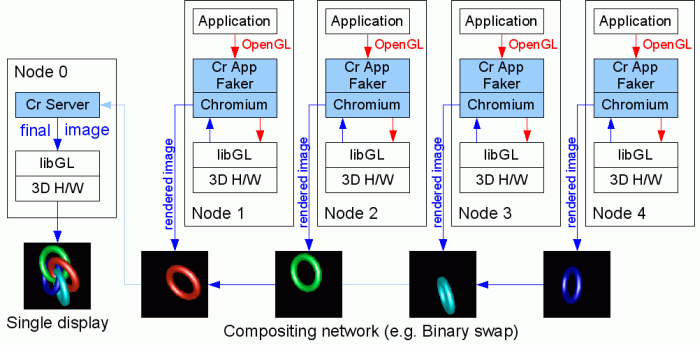
Sort-Last Rendering is used when the scene contains a huge number of polygons and the rendering bottleneck is processing all of that geometry on a single graphics card. In this case, each node runs a separate copy of the application, and for best results, the application needs to be at least partly aware that it’s running in a parallel environment so that it can give Chromium hints as to how to distribute the various objects to be rendered. Each node generates an image of a particular portion of the object space, and these images must be composited in such a way that the front-to-back ordering of pixels is maintained. This is generally done by collecting Z buffer data from each node to determine whether a particular pixel on a particular node is visible in the final image. The rendered images from each node are often composited using a “binary swap”, whereby the nodes combine their images in a cascading tree so that the overall compositing time is proportional to log2(N) rather than N.
To make this configuration work with VirtualGL:
crappfaker on each of the rendering nodes
CR_SYSTEM_GL_PATH to the appropriate value
for the operating system and application type (see table in Section
14.2.)
vglrun crserver
The Chromium Utility Toolkit provides a convenient way for graphics
applications to specifically take advantage of Chromium’s sort-last
rendering capabilities. Such applications can use CRUT to explicitly
specify how their object space should be decomposed. CRUT applications
require an additional piece of software, crutserver, to
be running on Node 0. So to make such applications work with VirtualGL:
crappfaker on each of the rendering nodes
CR_SYSTEM_GL_PATH to the appropriate value
for the operating system and application type (see table in Section
14.2.)
vglrun crutserver &
vglrun crserver
Chromium’s use of X11 is generally not very optimal. It assumes a very fast connection between the X server and the Chromium Server. In certain modes, Chromium polls the X server on every frame to determine whether windows have been resized, etc. Thus, we have observed that, even on a fast network, Chromium tends to perform much better with VirtualGL running in a TurboVNC session as opposed to using the VGL Image Transport.
ModViz Virtual Graphics PlatformTM is a polished commercial clustered rendering framework for Linux which supports all three of the rendering modes described above and provides a much more straightforward interface to configure and run these types of parallel rendering jobs.
All VGP jobs, regardless of configuration, are all spawned through
vglauncher, a front-end program which automatically takes
care of starting the appropriate processes on the rendering nodes,
intercepting OpenGL calls from the application instance(s), sending
rendered images back to Node 0, and compositing the images as appropriate.
In a similar manner to VirtualGL’s vglrun, VGP’s
vglauncher preloads a library (libVGP.so) in place of
libGL.so, and this library intercepts the OpenGL calls
from the application.
So our strategy here is similar to our strategy for loading the Chromium
App Faker. We want to insert VirtualGL between VGP and the real system
OpenGL library, so that VGP will call VirtualGL and VirtualGL will
call libGL.so. Achieving this with VGP is relatively simple:
export VGP_BACKING_GL_LIB=librrfaker.so
vglrun vglauncher --preload=librrfaker.so:/usr/lib/libGL.so {application}
Replace /usr/lib/libGL.so with the full path of your system’s
OpenGL library (/usr/lib64/libGL.so if you are launching
a 64-bit application.)
| Application | Platform | Recipe | Notes |
|---|---|---|---|
| ANSA v12.1.0 | Linux/x86 | Add LD_PRELOAD_SAVE=$LD_PRELOADexport LD_PRELOAD= to the top of the ansa.sh script, then add export LD_PRELOAD=$LD_PRELOAD_SAVE just prior to the ${ANSA_EXEC_DIR}bin/ansa_linux${ext2} line. |
The ANSA startup script directly invokes /lib/libc.so.6 to query the glibc version. Since the VirtualGL faker depends on libc, preloading VirtualGL when directly invoking libc.so.6 creates an infinite loop. So it is necessary to disable the preloading of VirtualGL in the application script and then re-enable it prior to launching the actual application. |
| ANSYS v11.0 | All | If you experience extremely long delays (on the order of minutes) when reading input data or performing other operations in ANSYS: If using the VGL Image Transport, set the environment variable VGL_INTERFRAME to 0 on the VirtualGL server prior to launching ANSYS. When running ANSYS in a TurboVNC session on the VirtualGL server, set the environment variable VGL_FPS to 20 prior to launching ANSYS. |
See notes below |
| Army Ops | Linux/x86 | vglrun -dl armyops |
See Chapter 13 for more details |
| AutoForm v4.0x | All | vglrun +sync xaf_{version} |
AutoForm relies on mixed X11/OpenGL rendering, and thus certain features (particularly the “Dynamic Section” dialog and “Export Image” feature) do not work properly unless VGL_SYNC is enabled. Since VGL_SYNC automatically enables the X11 image transport and disables frame spoiling, it is highly recommended that you use TurboVNC when VGL_SYNC is enabled. See Section 19.1 for more details. |
| Cedega v6.0.x | Linux | Add export LD_PRELOAD=librrfaker.so to the top of ~/.cedega/.winex_ver/winex-{version}/bin/winex3, then run Cedega as you would normally (without vglrun.) Since vglrun is not being used, it is necessary to use environment variables or the VirtualGL Configuration dialog to modify VirtualGL’s configuration. |
The actual binary (WineX) which uses OpenGL is buried beneath several layers of Python and shell scripts. The LD_PRELOAD variable does not get propagated down from the initial shell that invoked vglrun. |
| Descent 3 | Linux/x86 | vglrun descent3 -g /usr/lib/librrfaker.so or vglrun -dl descent3 |
See Chapter 13 for more details |
| Doom 3 | Linux/x86 | vglrun doom3 +set r_glDriver /usr/lib/librrfaker.so or vglrun -dl doom3 |
See Chapter 13 for more details |
| Enemy Territory (Return to Castle Wolfenstein) | Linux/x86 | vglrun et +set r_glDriver /usr/lib/librrfaker.so or vglrun -dl et |
See Chapter 13 for more details |
| Heretic II | Linux/x86 | vglrun heretic2 +set gl_driver /usr/lib/librrfaker.so +set vid_ref glx or vglrun -dl heretic2 +set vid_ref glx |
See Chapter 13 for more details |
| Heavy Gear II | Linux/x86 | vglrun hg2 -o /usr/lib/librrfaker.so or vglrun -dl hg2 |
See Chapter 13 for more details |
| HyperWorks v8 (Altair) | Linux/x86-64 | vglrun -dl {application script} |
See Chapter 13 for more details. |
| I-deas Master Series 9, 10, & 11 | Solaris/Sparc | When running I-deas with VirtualGL on a Solaris/Sparc server, remotely displaying to a non-Sparc client machine or to an X proxy such as VNC, it may be necessary to set the SDRC_SUN_IGNORE_GAMMA environment variable to 1. |
I-deas normally aborts if it detects that the X visual assigned to it is not gamma-corrected. But gamma-corrected X visuals only exist on Solaris/Sparc X servers, so if you are displaying the application to another type of X server or X proxy which doesn’t provide gamma-corrected X visuals, then it is necessary to override the gamma detection mechanism in I-deas. |
| Java2D applications that use OpenGL | Linux, Solaris | Java2D will use OpenGL to perform its rendering if sun.java2d.opengl is set to True. For example: java -Dsun.java2d.opengl=True MyAppClass In order for this to work in VirtualGL, it is necessary to invoke vglrun with the -dl switch. For example: vglrun -dl java -Dsun.java2d.opengl=True MyAppClass If you are using Java v6 b92 or later, you can also set the environment variable J2D_ALT_LIBGL_PATH to the path of librrfaker.so. For example: setenv J2D_ALT_LIBGL_PATH /opt/VirtualGL/lib/librrfaker.sovglrun java -Dsun.java2d.opengl=True MyAppClass |
See Chapter 13 for more details |
| Java2D applications that use OpenGL | Solaris/Sparc | When VirtualGL is used in conjunction with Java v5.0 (also known as Java 1.5.0) to remotely display Java2D applications using the OpenGL pipeline (see above), certain Java2D applications will cause the OpenGL subsystem to crash with the following error: thread tries to access GL context current to another thread If you encounter this error, try setting the SUN_OGL_IS_MT environment variable to 1 and re-running the application. |
Java 5.0 should call glXInitThreadsSUN() since it is using multiple OpenGL threads, but it doesn’t. Purely by chance, this doesn’t cause any problems when the application is displayed locally. But VirtualGL changes things up enough that the luck runs out. This issue does not exist in Java 6. |
| Pro/ENGINEER Wildfire v2.0 | Solaris/Sparc | Add graphics opengl to ~/config.pro. You may also need to set the VGL_XVENDOR environment variable to "Sun Microsystems, Inc." if you are running Pro/ENGINEER 2.0 over a remote X connection to a Linux or Windows VirtualGL client. |
Pro/E 2.0 for Solaris will disable OpenGL if it detects a remote connection to a non-Sun X server. |
| Pro/ENGINEER Wildfire v3.0 | All | If you experience extremely long delays (on the order of minutes) when zooming or performing other operations in Pro/E: If using the VGL Image Transport, set the environment variable VGL_INTERFRAME to 0 on the VirtualGL server prior to launching Pro/E. When running Pro/E in a TurboVNC session on the VirtualGL server, set the environment variable VGL_FPS to 20 prior to launching Pro/E. |
See notes below |
| QGL (OpenGL Qt Widget) | Linux | vglrun -dl {application} |
Qt can be built such that it either resolves symbols from libGL automatically or uses dlopen() to manually resolve those symbols from libGL. As of Qt v3.3, the latter behavior is the default, so OpenGL programs built with later versions of libQt will not work with VirtualGL unless the -dl switch is used with vglrun. See Chapter 13 for more details |
| Quake 3 | Linux/x86 | vglrun quake3 +set r_glDriver /usr/lib/librrfaker.so or vglrun -dl quake3 |
See Chapter 13 for more details |
| Soldier of Fortune | Linux/x86 | vglrun sof +set gl_driver /usr/lib/librrfaker.so or vglrun -dl sof |
See Chapter 13 for more details |
| Unreal Tournament 2004 | Linux/x86 | vglrun -dl ut2004 |
See Chapter 13 for more details |
| Wine | Linux | vglrun -dl wine {windows_opengl_app.exe} |
See Chapter 13 for more details |
ANSYS and Pro/E frequently render to the front buffer and, for unknown
reasons, call glFlush() thousands of times in a row even
if nothing new has been rendered. This exposes a vulnerability in
VirtualGL’s framebuffer readback heuristics. Normally, when
an application calls glFlush() on the front buffer, VirtualGL
will read back, compress, and send the pixels from the front buffer.
But if glFlush() is called thousands of times without
changing the contents of the frame buffer, this causes VirtualGL to
read back, compress, and send thousands of duplicate images. Whereas
calling glFlush() on a local display takes practically
no time, reading back and sending an image in VirtualGL takes a relatively
long amount of time. So, left unchecked, this phenomenon can lead
to delays of several minutes when performing certain operations in
ANSYS and Pro/E while using VirtualGL.
If frame spoiling is enabled, then VirtualGL will not read back the
framebuffer in response to a glFlush() call if a prior
image is still being compressed/sent. Ideally, this would cause most
of the duplicate glFlush() calls to be ignored by VirtualGL.
However, this frame spoiling algorithm only works if it takes longer
to compress and send an image than it does to read it back from the
framebuffer. Frames are spoiled during the time that the readback
thread is waiting for the compressor thread to finish with the previous
frame, so if the readback thread never has to wait on the compressor
thread, then no frames are ever spoiled. There are several reasons
why this could occur:
A more robust fix for this problem is slated for the next release of
VirtualGL, but for now, it is necessary to work around the issue if
it occurs. The workaround is essentially to slow the compressor thread
down such that it is slower than the readback thread. When using the
VGL Image Transport, it is usually only necessary to disable interframe
comparison (VGL_INTERFRAME=0) to accomplish this. But
when using the X11 Image Transport and TurboVNC, it is necessary to
introduce an artificial delay into the compressor thread by setting
VGL_FPS. A value of 20 for VGL_FPS
is a reasonable starting point, but you may have to decrease this value
if the readback performance on your system is exceptionally slow.
Stereographic rendering is a feature of OpenGL that creates separate rendering buffers for the left and right eyes and allows the application to render a different image into each buffer. How the stereo images are subsequently displayed depends on the particulars of the 3D hardware and the user’s environment. VirtualGL can support stereographic applications in one of two ways: (1) by sending the stereo image pairs to the client to be displayed in stereo by the client’s 3D graphics card, or (2) by combining each stereo image pair into a single anaglyph that can be viewed with traditional red/cyan 3D glasses.
The name “quad-buffered” stereo derives from the fact that OpenGL uses four buffers (left front, right front, left back, and right back) to support stereographic rendering with double buffering. 3D graphics cards with quad-buffered stereo capabilities generally provide some sort of synchronization signal that can be used to control various types of active stereo 3D glasses. Some also support “passive stereo”, which displays the left and right eye buffers to different monitor outputs. VirtualGL supports true quad-buffered stereo by rendering the stereo images on the server and sending the image pairs across the network to be displayed by a 3D graphics card on the client.
In most cases, the VirtualGL and TurboVNC clients use only 2D drawing commands, thus eliminating the need for a 3D graphics card on the client machine. But drawing stereo images requires a 3D graphics card, so such a card must be present in any client machine that will use VirtualGL’s quad-buffered stereo mode. Since the 3D graphics card is only being used to draw images, it need not necessarily be a high-end card. Generally, the least expensive 3D graphics card that has stereo capabilities will work fine in a VirtualGL client.
The server must also have a 3D graphics card that supports stereo, since this is the only way that VirtualGL can obtain a stereo Pbuffer. When an application tries to render something in stereo, VirtualGL will (by default) use quad-buffered stereo rendering if:
If one or more of these is not true, then VirtualGL will fall back to using anaglyphic stereo (see below.) It is usually necessary to explicitly enable stereo in the graphics driver configuration for both the client and server machines. The Troubleshooting section below lists a way to verify that both client and server have stereo visuals available.
In quad-buffered mode, VirtualGL reads back both eye buffers on the
server and sends the contents as a pair of compressed images (one for
each eye) to the VirtualGL Client. The VirtualGL Client then decompresses
both images and draws them as a single stereo frame to the client machine’s
X display using glDrawPixels(). It should thus be no
surprise that enabling quad-buffered stereo in VirtualGL decreases
performance by 50% or more and uses twice the network bandwidth to
maintain the same frame rate.
Quad-buffered stereo requires the VGL Image Transport. If any other image transport is used, then VGL will fall back to anaglyphic stereo mode.
Anaglyphic stereo is the type of stereographic display used by old 3D movies. It generally relies on a set of 3D glasses consisting of red transparency film over the left eye and cyan transparency film over the right eye. To generate a 3D anaglyph, the red color data from the left eye buffer is combined with the green and blue color data from the right eye buffer, thus allowing a single monographic image to contain stereo data. From the point of view of VirtualGL, an anaglyphic image is the same as a monographic image, so anaglyphic stereo images can be sent using any image transport to any type of client, regardless of the client’s capabilities.
VirtualGL uses anaglyphic stereo if it detects that an application has rendered something in stereo but quad-buffered stereo is not available, either because the client doesn’t support it or because a transport other than the VGL Image Transport is being used. Anaglyphic stereo provides a cheap and easy way to view stereographic applications in X proxies and on clients that do not support quad-buffered stereo. Additionally, anaglyphic stereo performs much faster than quad-buffered stereo, since it does not require sending twice the data to the client.
As with quad-buffered stereo, anaglyphic stereo requires that the server have stereo rendering capabilities. However, anaglyphic stereo does not require any 3D rendering capabilities (stereo or otherwise) on the client.
A particular stereo mode can be selected by setting the VGL_STEREO
environment variable or by using the -st argument to vglrun.
See Section 19.1 for more details.
Transparent overlays have similar requirements and restrictions as
quad-buffered stereo. In this case, VirtualGL completely bypasses
its own GLX faker and uses indirect OpenGL rendering to render the
transparent overlay on the client machine’s 3D graphics card.
The underlay is still rendered on the server, as always. Using indirect
rendering to render the overlay is unfortunately necessary, because
there is no reliable way to draw to an overlay using 2D (X11) functions,
there are severe performance issues (on some cards) with using glDrawPixels()
to draw to the overlay, and there is no reasonable way to composite
the overlay and underlay on the VirtualGL server.
The use of overlays is becoming more and more infrequent, and when they are used, it is generally only for drawing small, simple, static shapes and text. We have found that it is often faster to send the overlay geometry over to the client rather than to render it as an image and send the image. So even if it were possible to implement overlays without using indirect rendering, it’s likely that indirect rendering of overlays would still be the fastest approach for most applications.
As with stereo, overlays must sometimes be explicitly enabled in the graphics card’s configuration. In the case of overlays, however, they need only be supported and enabled on the client machine.
Indexed color (8-bit) overlays have been tested and are known to work
with VirtualGL. True color (24-bit) overlays work, in theory, but
have not been tested. Use glxinfo (see
Troubleshooting
below) to verify whether your client’s X display supports overlays
and whether they are enabled. In Exceed 3D, make sure that the “Overlay
Support” option is checked in the “Exceed 3D and GLX”
applet:
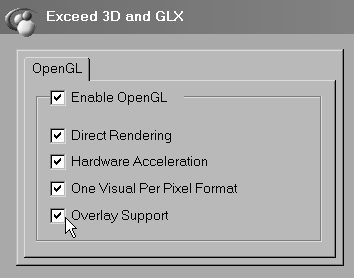
Overlays do not work with X proxies (including TurboVNC.) VirtualGL must be displaying to a “real” X server.
In a PseudoColor visual, each pixel is represented by an index which refers to a location in a color table. The color table stores the actual color values (256 of them in the case of 8-bit PseudoColor) which correspond to each index. An application merely tells the X server which color index to use when drawing, and the X server takes care of mapping that index to an actual color from the color table. OpenGL allows for rendering to Pseudocolor visuals, and it does so by being intentionally ignorant of the relationship between indices and actual colors. As far as OpenGL is concerned, each color index value is just a meaningless number, and it is only when the final image is drawn by the X server that these numbers take on meaning. As a result, many pieces of OpenGL’s core functionality either have undefined behavior or do not work at all with PseudoColor rendering. PseudoColor rendering used to be a common technique to visualize scientific data, because such data often only contained 8 bits per sample to begin with. Applications could manipulate the color table to allow the user to dynamically control the relationship between sample values and colors. As more and more graphics cards drop support for PseudoColor rendering, however, the applications which use it are becoming a vanishing breed.
VirtualGL supports PseudoColor rendering if a PseudoColor visual is
available on the client’s display. A PseudoColor visual need
not be present on the server. On the server, VirtualGL uses the red
channel of a standard RGB Pbuffer to store the color index. Upon receiving
an end of frame trigger, VirtualGL reads back the red channel of the
Pbuffer and uses XPutImage() to draw the color indices
into the appropriate X window. To put this another way, PseudoColor
rendering in VirtualGL always uses the X11 Image Transport. However,
since there is only 1 byte per pixel in a PseudoColor “image”,
the images can still be sent to the client reasonably quickly even
though they are uncompressed.
VirtualGL’s PseudoColor rendering support works with VNC, provided that the VNC server is configured with an 8-bit color depth. TurboVNC does not support 8-bit color depths, but RealVNC and other VNC flavors do. Note, however, that VNC cannot provide both PseudoColor and TrueColor visuals at the same time.
VirtualGL includes a modified version of glxinfo that
can be used to determine whether or not the client and server have
stereo, overlay, or Pseudocolor visuals enabled.
Run one of the following command sequences on the VirtualGL server to determine whether the server has a suitable visual for stereographic rendering:
/opt/VirtualGL/bin/glxinfo -d {glp_device} -v
xauth merge /etc/opt/VirtualGL/vgl_xauth_key /opt/VirtualGL/bin/glxinfo -display :0 -c -v
One or more of the visuals should say “stereo=1” and should list “Pbuffer” as one of the “Drawable Types.”
Run the following command sequence on the VirtualGL server to determine whether the X display on the client has a suitable visual for stereographic rendering, transparent overlays, or Pseudocolor.
/opt/VirtualGL/bin/glxinfo -v
In order to use stereo, one or more of the visuals should say “stereo=1”. In order to use transparent overlays, one or more of the visuals should say “level=1”, should list a “Transparent Index” (non-transparent visuals will say “Opaque” instead), and should have a class of “PseudoColor.” In order to use PseudoColor (indexed) rendering, one of the visuals should have a class of “PseudoColor.”
The easiest way to uncover bottlenecks in VirtualGL’s image pipelines
is to set the VGL_PROFILE environment variable to 1
on both server and client (passing an argument of +pr
to vglrun on the server has the same effect.) This will
cause VirtualGL to measure and report the throughput of the various
stages in the pipeline. For example, here are some measurements from
a dual Pentium 4 server communicating with a Pentium III client on
a 100 Megabit LAN:
Readback - 43.27 Mpixels/sec - 34.60 fps Compress 0 - 33.56 Mpixels/sec - 26.84 fps Total - 8.02 Mpixels/sec - 6.41 fps - 10.19 Mbits/sec (18.9:1)
Decompress - 10.35 Mpixels/sec - 8.28 fps Blit - 35.75 Mpixels/sec - 28.59 fps Total - 8.00 Mpixels/sec - 6.40 fps - 10.18 Mbits/sec (18.9:1)
The total throughput of the pipeline is 8.0 Megapixels/sec, or 6.4 frames/sec, indicating that our frame is 8.0 / 6.4 = 1.25 Megapixels in size (a little less than 1280 x 1024 pixels.) The readback and compress stages, which occur in parallel on the server, are obviously not slowing things down. And we’re only using 1/10 of our available network bandwidth. So we look to the client and discover that its slow decompression speed (10.35 Megapixels/second) is the primary bottleneck. Decompression and blitting on the client cannot be done in parallel, so the aggregate performance is the harmonic mean of the decompression and blitting rates: [1/ (1/10.35 + 1/35.75)] = 8.0 Mpixels/sec.
By default, VirtualGL will only send a frame to the client if the client is ready to receive it. If a rendered frame arrives at the server’s queue and there are frames waiting in the queue to be processed, then those unprocessed frames are dropped (“spoiled”) and the new frame is promoted to the head of the queue. This prevents a backlog of frames on the server, which would cause a perceptible delay in the responsiveness of interactive applications. However, when running non-interactive applications, particularly benchmarks, frame spoiling should always be disabled. With frame spoiling disabled, the server will render frames only as quickly as VirtualGL can send those frames to the client, which will conserve server resources as well as allow OpenGL benchmarks to accurately measure the frame rate of the VirtualGL system. With frame spoiling enabled, OpenGL benchmarks will report meaningless data, since the rate at which the server can render frames is decoupled from the rate at which VirtualGL can send those frames to the client.
In a VNC environment, there is another layer of frame spoiling, since the server only sends updates to the client when the client requests them. So even if frame spoiling is disabled in VirtualGL, OpenGL benchmarks will still report meaningless data if they are run in a VNC session. TCBench, described below, provides a limited solution to this problem.
To disable frame spoiling, set the VGL_SPOIL environment
variable to 0 on the server or pass an argument of -sp
to vglrun. See Section 19.1
for more details.
VirtualGL includes several tools which can be useful in diagnosing performance problems with the system.
NetTest is a network benchmark that uses the same network I/O classes
as VirtualGL. It can be used to test the latency and throughput of
any TCP/IP connection, with or without SSL encryption. nettest
can be found in /opt/VirtualGL/bin on Linux/Mac/Solaris
VirtualGL installations or in c:\program files\VirtualGL-{version}-{build}
on Windows installations.
To use NetTest, first start up the nettest server on one end of the connection:
nettest -server [-ssl]
(use -ssl if you want to test the performance of SSL encryption
over this particular connection.)
Next, start the client on the other end of the connection:
nettest -client {server} [-ssl]
Replace {server} with the hostname or IP address
of the machine where the NetTest server is running. Use -ssl
if the NetTest server is running in SSL mode.)
The nettest client will produce output similar to the following:
TCP transfer performance between localhost and {server}:
Transfer size 1/2 Round-Trip Throughput Throughput
(bytes) (msec) (MB/sec) (Mbits/sec)
1 0.093402 0.010210 0.085651
2 0.087308 0.021846 0.183259
4 0.087504 0.043594 0.365697
8 0.088105 0.086595 0.726409
16 0.090090 0.169373 1.420804
32 0.093893 0.325026 2.726514
64 0.102289 0.596693 5.005424
128 0.118493 1.030190 8.641863
256 0.146603 1.665318 13.969704
512 0.205092 2.380790 19.971514
1024 0.325896 2.996542 25.136815
2048 0.476611 4.097946 34.376065
4096 0.639502 6.108265 51.239840
8192 1.033596 7.558565 63.405839
16384 1.706110 9.158259 76.825049
32768 3.089896 10.113608 84.839091
65536 5.909509 10.576174 88.719379
131072 11.453894 10.913319 91.547558
262144 22.616389 11.053931 92.727094
524288 44.882406 11.140223 93.450962
1048576 89.440702 11.180592 93.789603
2097152 178.536997 11.202160 93.970529
4194304 356.754396 11.212195 94.054712
We can see that the throughput peaks at about 94 megabits/sec, which is pretty good for a 100 Megabit connection. We can also see that, for small transfer sizes, the round-trip time is dominated by latency. The “latency” is the same thing as the 1/2 round-trip time for a zero-byte packet, which is about 93 microseconds in this case.
CPUstat is available only in the VirtualGL Linux packages and is located
in the same place as NetTest (/opt/VirtualGL/bin.) It
measures the average, minimum, and peak CPU usage for all processors
combined and for each processor individually. On Windows, this same
functionality is provided in the Windows Performance Monitor, which
is part of the operating system. On Solaris, the same data can be
obtained through vmstat.
CPUstat measures the CPU usage over a given sample period (a few seconds) and continuously reports how much the CPU was utilized since the last sample period. Output for a particular sample looks something like this:
ALL : 51.0 (Usr= 47.5 Nice= 0.0 Sys= 3.5) / Min= 47.4 Max= 52.8 Avg= 50.8 cpu0: 20.5 (Usr= 19.5 Nice= 0.0 Sys= 1.0) / Min= 19.4 Max= 88.6 Avg= 45.7 cpu1: 81.5 (Usr= 75.5 Nice= 0.0 Sys= 6.0) / Min= 16.6 Max= 83.5 Avg= 56.3
The first column indicates what percentage of time the CPU was active since the last sample period (this is then broken down into what percentage of time the CPU spent running user, nice, and system/kernel code.) “ALL” indicates the average utilization across all CPUs since the last sample period. “Min”, “Max”, and “Avg” indicate a running minimum, maximum, and average of all samples since cpustat was started.
Generally, if an application’s CPU usage is fairly steady, you can run CPUstat for a bit and wait for the Max. and Avg. for the “ALL” category to stabilize, then that will tell you what the application’s peak and average % CPU utilization is.
TCBench was born out of the need to compare VirtualGL’s performance to that of other thin client packages, some of which had frame spoiling features that couldn’t be disabled. TCBench measures the frame rate of a thin client system as seen from the client’s point of view. It does this by attaching to one of the client windows and continuously reading back a small area at the center of the window. While this may seem to be a somewhat non-rigorous test, experiments have shown that if care is taken to ensure that the application is updating the center of the window on every frame (such as in a spin animation), TCBench can produce quite accurate results. It has been sanity checked with VirtualGL’s internal profiling mechanism and with a variety of system-specific techniques, such as monitoring redraw events on the client’s windowing system.
TCBench can be found in /opt/VirtualGL/bin on Linux/Mac/Solaris
or in c:\program files\VirtualGL-{version}-{build}
on Windows. Run tcbench from the command line, and it
will prompt you to click in the window you want to measure. That
window should already have an automated animation of some sort running
before you launch TCBench. Note that GLXSpheres (see below) is an
ideal benchmark to use with TCBench, since GLXSpheres draws a new sphere
to the center of its window on every frame.
TCBench can also be used to measure the frame rate of applications that are running on the local display, although for extremely fast applications (those that exceed 40 fps on the local display), you may need to increase the sampling rate of TCBench to get accurate results. The default sampling rate of 50 samples/sec should be fine for measuring the throughput of VirtualGL and other thin client systems.
tcbench -?
gives the relevant command line switches that can be used to adjust the benchmark time, the sampling rate, and the x and y offset of the sampling area within the window.
GLXSpheres is a benchmark which produces very similar images to NVidia’s (long discontinued) SphereMark benchmark. Back in the early days of VirtualGL’s existence, it was discovered (quite by accident) that SphereMark was a pretty good test of VirtualGL’s end-to-end performance, because that benchmark generated images with about the same amount of solid color and frequency components as the images generated by volume visualization applications.
Thus, the goal of GLXSpheres was to create an open source Unix version of SphereMark (the original SphereMark was for Windows only) completely from scratch. GLXSpheres does not use any code from the original benchmark, but it does attempt to mimic the image output of the original as closely as possible. GLXSpheres lacks some of the advanced rendering features of the original, such as the ability to use vertex arrays, but since it was primarily designed as a benchmark for VirtualGL, display lists are more than fast enough for that purpose.
GLXSpheres has some additional modes which its predecessor lacked, modes which are designed specifically to test the performance of various VirtualGL features:
glxspheres -s)glxspheres -c)glxspheres -o)glxspheres -m)glxspheres -m
over a remote X connection, then run vglrun -sp glxspheres -m
over the same connection and compare. Immediate mode does not use display
lists, so when immediate mode OpenGL is rendered indirectly (over a
remote X connection), this causes every OpenGL command to be sent as
a separate network request to the X server … on every frame.
Many applications cannot use display lists, because the geometry they
are rendering is dynamic, so this models how such applications might
perform when displayed remotely without VirtualGL.
glxspheres -i)vglrun glxspheres -i)
with the non-interactive frame rate (vglrun -sp glxspheres)
allows you to quantify the effect of X latency on the performance of
interactive applications in a VirtualGL environment.
GLXSpheres is installed in /opt/VirtualGL/bin on Linux
and Solaris VirtualGL servers. 64-bit VirtualGL packages contain both
a 32-bit version (glxpheres) and a 64-bit version (glxspheres64.)
Several of VirtualGL’s configuration parameters can be changed
on the fly once a 3D application has been started. This is accomplished
by using the VirtualGL Configuration dialog, which can be popped up
by holding down the CTRL and SHIFT keys and
pressing the F9 key while any one of the 3D application’s
windows is active. This displays the following dialog box:
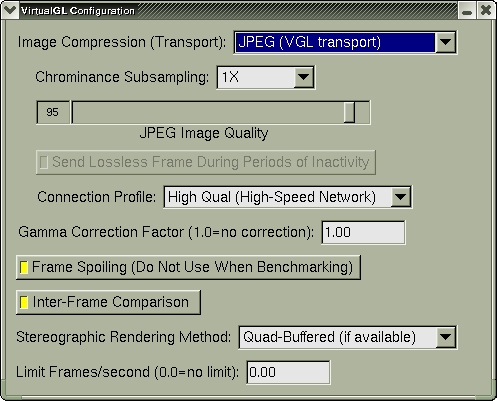
You can use this dialog to adjust various image compression and display parameters in VirtualGL. Changes are reflected immediately in the application.
VGL_COMPRESS=proxy.
This option can be activated at any time, regardless of which transport
was active when VirtualGL started. VGL_COMPRESS=jpeg. This option
is only available if the VGL Image Transport was active when the application
started. VGL_COMPRESS=rgb. This option is only available
if the VGL Image Transport was active when the application started.
VGL_COMPRESS=sr. This option is only available if the
Sun Ray Image Transport was active when the application started.
VGL_COMPRESS=srrgb. This option is only available if the
Sun Ray Image Transport was active when the application started.
VGL_COMPRESS configuration
option and its various parameters.
VGL_SUBSAMP=gray. Available only
with JPEG compression. VGL_SUBSAMP=1x VGL_SUBSAMP=2x VGL_SUBSAMP=4x VGL_SUBSAMP=8x. Available only with Sun Ray
DPCM compression. VGL_SUBSAMP=16x. Available only with Sun Ray DPCM compression.
VGL_SUBSAMP configuration
option and its various parameters.
VGL_QUAL. See Section
19.1 for more information about
the VGL_QUAL configuration option.
VGL_PROGRESSIVE.
It is active only when using Sun Ray DPCM compression. See Section
19.1 for more information
about the VGL_PROGRESSIVE configuration option.
VGL_GAMMA.
If using a gamma-corrected visual (Sparc clients only), then this gadget
has no effect. Otherwise, it enables VirtualGL’s internal gamma
correction system with the specified gamma correction factor. See Section
19.1 for more information about
the VGL_GAMMA configuration option.
VGL_SPOIL.
See Section 17.2 and Section
19.1 for more information about
the VGL_SPOIL configuration option.
VGL_INTERFRAME.
See Section 19.1 for more
information about the VGL_INTERFRAME configuration option.
VGL_STEREO=left.
VGL_STEREO=right
VGL_STEREO=quad VGL_STEREO=rc VGL_STEREO configuration option and its various
parameters.
VGL_FPS.
See Section 19.1 for more information
about the VGL_FPS configuration option.
You can set the VGL_GUI environment variable to change
the key sequence used to pop up the VirtualGL Configuration dialog.
If the default of CTRL-SHIFT-F9 is not suitable, then
set VGL_GUI to any combination of ctrl, shift,
alt, and one of f1, f2,..., f12
(these are not case sensitive.) For example:
export VGL_GUI=CTRL-F9
will cause the dialog box to pop up whenever CTRL-F9 is
pressed.
To disable the VirtualGL dialog altogether, set VGL_GUI
to none.
VirtualGL monitors the application’s X event loop to determine whenever a particular key sequence has been pressed. If an application is not monitoring key press events in its X event loop, then the VirtualGL configuration dialog might not pop up at all. There is unfortunately no workaround for this, but it should be a rare occurrence.
You can control the operation of the VirtualGL faker in four different ways. Each method of configuration takes precedence over the previous method:
/etc/profile)
~/.bashrc)
export VGL_XXX={whatever})
vglrun.
This effectively overrides any previous environment variable setting
corresponding to that configuration option.
| Environment Variable | VGL_CLIENT = {c} |
vglrun argument |
-cl {c} |
| Summary | {c} = the hostname or IP address of the VirtualGL client machine or Sun Ray server |
| Image Transports | Sun Ray, VGL |
| Default Value | Automatically set by vglconnect or vglrun |
VGL_CLIENT should
be set to the hostname or IP address of the machine on which vglclient
is running. When using the Sun Ray Image Transport, VGL_CLIENT
should be set to the hostname or IP address of the Sun Ray server.
Normally, VGL_CLIENT is set automatically by the vglconnect
or vglrun script, so don’t override it unless you
know what you’re doing.
| Environment Variable | VGL_COMPRESS = proxy | jpeg | rgb | sr | srrgb |
vglrun argument |
-c proxy | jpeg | rgb | sr | srrgb |
| Summary | Set image transport and image compression type |
| Image Transports | All |
| Default Value | (See description) |
DISPLAY environment variable begins with :
or unix:, then VirtualGL assumes that the X display connection
is local and it defaults to using proxy compression. Otherwise,
it defaults to jpeg compression.
| Environment Variable | VGL_DISPLAY = {d} |
vglrun argument |
-d {d} |
| Summary | {d} = the X display or GLP device to use for 3D rendering |
| Image Transports | All |
| Default Value | :0 |
VGL_DISPLAY=:1.0 or whatever. This could
be used, for instance, to support many application instances on a beefy
multi-pipe graphics server. glp will
enable GLP mode and use the first framebuffer device listed in /etc/dt/config/GraphicsDevices
to perform 3D rendering. You can also set this option to the pathname
of a specific GLP device (example: /dev/fbs/jfb0.) See
Section 6.1 for more details.
| Environment Variable | VGL_FPS = {f} |
vglrun argument |
-fps {f} |
| Summary | Limit the client/server frame rate to {f} frames/second, where {f} is a floating point number > 0.0 |
| Image Transports | VGL, X11 |
| Default Value | No limit |
| Environment Variable | VGL_GAMMA = 0 | 1 | {g} |
vglrun argument |
-g / +g / -gamma {g} |
| Summary | Disable/enable gamma correction and specify gamma correction factor |
| Image Transports | All |
| Default Value | VGL_GAMMA=1 on Solaris/Sparc VGL servers, VGL_GAMMA=0 otherwise |
VGL_GAMMA=1 or vglrun +g
: Enable gamma correction with default settings fbconfig on the client machine (default: 2.22.) Otherwise,
if the X server does not have gamma-corrected X visuals or if the gamma-corrected
visuals it has do not match the application’s needs, then VirtualGL
performs gamma correction internally and uses a default gamma correction
factor of 2.22. This option emulates the default behavior of OpenGL
applications running locally on Sparc machines. VGL_GAMMA=0
or vglrun -g : Disable gamma correction
VGL_GAMMA={g}
or vglrun -gamma {g} :
Enable VGL’s internal gamma correction system with a gamma correction
factor of {g} VGL_GAMMA
is set to an arbitrary floating point value, then VirtualGL performs
gamma correction internally using the specified value as the gamma
correction factor. You can also specify a negative value to apply
a “de-gamma” function. Specifying a gamma correction factor
of G (where G < 0) is equivalent to specifying a gamma correction
factor of -1/G.
| Environment Variable | VGL_GLLIB = {l} |
| Summary | {l} = the location of an alternate OpenGL library |
| Image Transports | All |
/usr/lib/libGL.so.1,
/usr/lib64/libGL.so.1, or /usr/lib/64/libGL.so.1.)
You can use this setting to explicitly specify another OpenGL dynamic
library to load. | Environment Variable | VGL_GUI = {k} |
| Summary | {k} = the key sequence used to pop up the VirtualGL Configuration dialog, or none to disable the dialog |
| Image Transports | All |
| Default Value | shift-ctrl-f9 |
CTRL-SHIFT-F9
is pressed. In the event that this interferes with a key sequence
that the application is already using, then you can redefine the key
sequence used to pop up the VirtualGL Configuration dialog by setting
VGL_GUI to some combination of shift, ctrl,
alt, and one of f1, f2, ..., f12.
You can also set VGL_GUI to none to disable
the configuration dialog altogether. See Chapter
18 for more details.
| Environment Variable | VGL_INTERFRAME = 0 | 1 |
| Summary | Enable or disable interframe image comparison |
| Image Transports | Sun Ray, VGL |
| Default Value | Enabled |
VGL_INTERFRAME to 0
disables this behavior. VGL_TILESIZE option
| Environment Variable | VGL_LOG = {l} |
| Summary | Redirect all messages from VirtualGL to a log file specified by {l} |
| Image Transports | All |
| Default Value | Print all messages to stderr |
| Environment Variable | VGL_NPROCS = {n} |
vglrun argument |
-np {n} |
| Summary | {n} = the number of CPUs to use for multi-threaded compression |
| Image Transports | VGL |
| Default Value | 1 |
VGL_TILESIZE option
| Environment Variable | VGL_PORT = {p} |
vglrun argument |
-p {p} |
| Summary | {p} = the TCP port to use when connecting to the VirtualGL Client |
| Image Transports | VGL |
| Default Value | Read from X property stored by VirtualGL Client |
vglclient stores on the
X server, so don’t override this unless you know what you’re
doing.
| Environment Variable | VGL_PROFILE = 0 | 1 |
vglrun argument |
-pr / +pr |
| Summary | Disable/enable profiling output |
| Image Transports | All |
| Default Value | Disabled |
| Environment Variable | VGL_PROGRESSIVE = 0 | 1 |
vglrun argument |
-prog / +prog |
| Summary | Disable/enable sending a lossless (RGB) frame during periods of inactivity |
| Image Transports | Sun Ray (DPCM) |
| Default Value | Disabled |
| Environment Variable | VGL_QUAL = {q} |
vglrun argument |
-q {q} |
| Summary | {q} = the JPEG compression quality, 1 <= {q} <= 100 |
| Image Transports | VGL (JPEG) |
| Default Value | 95 |
| Environment Variable | VGL_READBACK = 0 | 1 |
| Summary | Disable/enable VirtualGL’s pixel pipelines |
| Image Transports | All |
| Default Value | Enabled |
VGL_READBACK=0
disables VirtualGL’s readback mechanism and prevents duplication
of effort. VGL_DISPLAY and VGL_READBACK
to each MPI process, it is possible to make all of the ParaView server
processes render to off-screen buffers on different graphics cards
while preventing VirtualGL from displaying any pixels except those
generated by process 0.
| Environment Variable | VGL_SPOIL = 0 | 1 |
vglrun argument |
-sp / +sp |
| Summary | Disable/enable frame spoiling |
| Image Transports | All |
| Default Value | Enabled |
| Environment Variable | VGL_SSL = 0 | 1 |
vglrun argument |
-s / +s |
| Summary | Disable/enable SSL encryption of the VGL Image Transport |
| Image Transports | VGL |
| Default Value | Disabled |
| Environment Variable | VGL_STEREO = left | right | quad | rc |
vglrun argument |
-st left | right | quad | rc |
| Summary | Specify the delivery method for stereo images |
| Image Transports | All |
| Default Value | quad |
| Environment Variable | VGL_SUBSAMP = gray | 1x | 2x | 4x | 8x | 16x |
vglrun argument |
-samp gray | 1x | 2x | 4x | 8x | 16x |
| Summary | Specify the level of chrominance subsampling in the JPEG and Sun Ray image compressors |
| Image Transports | Sun Ray (DPCM), VGL (JPEG) |
| Default Value | 1x for VGL Image Transport, 16x for Sun Ray Image Transport |



| Environment Variable | VGL_SYNC = 0 | 1 |
vglrun argument |
-sync / +sync |
| Summary | Disable/enable strict 2D/3D synchronization |
| Image Transports | All |
| Default Value | Disabled |
glFinish() or glFlush() or glXWaitGL(),
and VirtualGL reads back the framebuffer and sends the pixels to the
client’s display … eventually. This will work fine for
the vast majority of applications, but it does not strictly conform
to the GLX spec. Technically speaking, when an application calls glXWaitGL()
or glFinish(), it is well within its rights to expect
the 3D image to be immediately available in the X window. Fortunately,
very few applications actually do expect this, but on rare occasions,
an application may try to use XGetImage() or other X11
functions to obtain a bitmap of the pixels that were rendered by OpenGL.
Enabling VGL_SYNC is a somewhat extreme measure that may
be needed to make such applications work properly. It was developed
initially as a way to pass the GLX conformance suite (conformx,
specifically), but at least one commercial application is known to
require it as well (see Application
Recipes.)VGL_SYNC
is enabled, every call to glFinish(), glXWaitGL(),
and glXSwapBuffers() will cause the contents of the server’s
framebuffer to be read back and synchronously drawn into the
application’s window using the X11 Image Transport and no
frame spoiling. The call to glFinish(), glXWaitGL(),
or glXSwapBuffers() will not return until VirtualGL has
verified that the pixels have been delivered into the application’s
window. As such, this mode can have potentially dire effects on performance
when used with a remote X server. It is thus strongly recommended
that VGL_SYNC be used only in conjunction with an X proxy
(such as TurboVNC) running on the same server as VirtualGL.
| Environment Variable | VGL_TILESIZE = {t} |
| Summary | {t} = the image tile size ({t} x {t} pixels) to use for multi-threaded compression and interframe comparison (8 <= {t} <= 1024) |
| Image Transports | VGL |
| Default Value | 256 |
| Environment Variable | VGL_TRACE = 0 | 1 |
vglrun argument |
-tr / +tr |
| Summary | Disable/enable tracing |
| Image Transports | All |
| Default Value | Disabled |
| Environment Variable | VGL_VERBOSE = 0 | 1 |
vglrun argument |
-v / +v |
| Summary | Disable/enable verbose VirtualGL messages |
| Image Transports | All |
| Default Value | Disabled |
| Environment Variable | VGL_X11LIB = {l} |
| Summary | {l} = the location of an alternate X11 library |
| Image Transports | All |
/usr/lib/libX11.so.?,
/usr/lib/64/libX11.so.?, /usr/X11R6/lib/libX11.so.?,
or /usr/X11R6/lib64/libX11.so.?.) You can use this setting
to explicitly specify another X11 dynamic library to load.
| Environment Variable | VGL_XVENDOR = {v} |
| Summary | {v} = a fake X11 vendor string to return when the application calls XServerVendor() |
| Image Transports | All |
XServerVendor() to return a particular
value, which the application (sometimes erroneously) uses to figure
out whether it’s running locally or remotely. This setting allows
you to fool such applications into thinking they’re running on
a “local” X server rather than a remote connection.
| Environment Variable | VGL_ZOOM_X = 1 | 2VGL_ZOOM_Y = 1 | 2 |
| Summary | Subsample all pixels by the specified factor |
| Image Transports | Sun Ray |
| Default Value | 1 |
VGL_ZOOM_X=2 causes the Sun Ray Image Transport
to discard every other pixel along the X direction of the image. Setting
VGL_ZOOM_Y=2 does the same thing for the Y direction of
the image. This differs from VGL_SUBSAMP in that VGL_SUBSAMP
discards only luminance components from the pixels it subsamples.
VGL_ZOOM_*, on the other hand, discards the entire pixels.
The result is extremely grainy, so this option is generally only useful
in conjunction with VGL_PROGRESSIVE.
These settings control the VirtualGL Client, which is used only with
the VGL Image Transport. vglclient is normally launched
automatically from vglconnect and should not require any
further configuration except in exotic circumstances. These settings
are meant only for advanced users or those wishing to build additional
infrastructure around VirtualGL.
| Environment Variable | VGLCLIENT_DRAWMODE = ogl | x11 |
vglclient argument |
-gl / -x |
| Summary | Specify the method used to draw pixels into the application window |
| Default Value | ogl for Solaris/Sparc systems with 3D accelerators, x11 otherwise |
| Environment Variable | VGLCLIENT_LISTEN = sslonly | nossl |
vglclient argument |
-sslonly / -nossl |
| Summary | Accept only unencrypted or only SSL connections from the VirtualGL server |
| Default Value | Accept both SSL and unencrypted connections |
| Environment Variable | VGLCLIENT_PORT = {p} |
vglclient argument |
-port {p} |
| Summary | {p} = TCP port on which to listen for unencrypted connections from the VirtualGL server |
| Default Value | Automatically select a free port |
vglclient is to first try listening
on port 4242, to maintain backward compatibility with VirtualGL v2.0.x.
If port 4242 is not available, then vglclient will try
to find a free port in the range of 4200-4299. If none of those ports
is available, then vglclient will request a free port
from the operating system. vglclient
circumvents the automatic behavior described above and causes vglclient
to listen only on the specified TCP port. Don’t do this unless
you know what you’re doing.
| Environment Variable | VGL_PROFILE = 0 | 1 |
| Summary | Disable/enable profiling output |
| Default Value | Disabled |
| Environment Variable | VGLCLIENT_SSLPORT = {p} |
vglclient argument |
-sslport {p} |
| Summary | {p} = TCP port on which to listen for SSL connections from the VirtualGL server |
| Default Value | Automatically select a free port |
vglclient is to first try listening
on port 4243, to maintain backward compatibility with VirtualGL v2.0.x.
If port 4243 is not available, then vglclient will try
to find a free port in the range of 4200-4299. If none of those ports
is available, then vglclient will request a free port
from the operating system. vglclient
circumvents the automatic behavior described above and causes vglclient
to listen only on the specified TCP port. Don’t do this unless
you know what you’re doing.
| Environment Variable | VGL_VERBOSE = 0 | 1 |
| Summary | Disable/enable verbose VirtualGL messages |
| Default Value | Disabled |