|
About VirtualGL Developer Info
Library Related Projects |
Headless nVidia Mini How-ToVirtualGL works fine with headless nVidia GPUs (Tesla), but there are a few additional steps that need to be performed in order to run a headless 3D X server on those GPUs. These steps should be performed after installing the nVidia proprietary driver but before configuring VirtualGL:
|
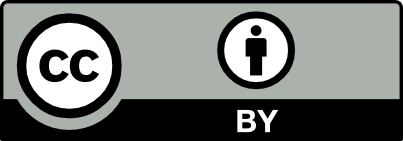 | All content on this web site is licensed under the Creative Commons Attribution 2.5 License. Any works containing material derived from this web site must cite The VirtualGL Project as the source of the material and list the current URL for the VirtualGL web site. |